When it comes to creating captivating vlogs, we often focus on video quality and engaging content. But what about the audio? Have you ever wondered why some vlogs sound crisp, clear, and professional, while others leave you straining to hear every word?
Enter Audacity, the secret weapon in the arsenal of successful vloggers. This powerful and user-friendly software has become the go-to choice for content creators looking to elevate their audio game and stand out from the crowd. But what makes Audacity the best vlogging software for achieving audio excellence?
In this article, we explore the audacity of using Audacity for vlogging and delve into its features and benefits. From simple set-up tips to advanced editing techniques, we’ll guide you through every step of the way to help you harness the true potential of Audacity in your vlogging journey.
Key Takeaways:
- Discover the benefits of using Audacity for vlogging
- Explore how to achieve professional sound quality on a budget
- Uncover the role of audio editing in enhancing vlog quality
- Learn how to optimize your vlog’s sound using Audacity’s powerful features
- Gain insights into advanced editing techniques and plugins for vlog audio enhancement
Why Choose Audacity for Your Vlogging Ventures
When it comes to finding the perfect software for vlogging, Audacity stands out as a top choice. This section will outline the key reasons why Audacity is the go-to tool for vloggers seeking a seamless audio editing experience.
The Ease of Use and Accessibility
Audacity is renowned for its user-friendly interface, making it accessible to vloggers of all skill levels. Whether you’re a beginner just starting your vlogging journey or an experienced content creator, Audacity’s intuitive design ensures a smooth navigation experience. With its simple and straightforward layout, you can quickly learn the ins and outs of the software, enabling you to focus on perfecting your audio quality without getting overwhelmed by complex features.
Professional Sound Quality on a Budget
One of the standout features of Audacity is its ability to deliver professional sound quality without breaking the bank. As a vlogger, ensuring that your audio is crystal clear and free from disturbances is crucial to engaging your audience. By using Audacity’s powerful editing tools, you can eliminate background noise, adjust audio levels, and enhance the overall sound quality of your vlogs. With Audacity, you no longer need to invest in expensive equipment or software to achieve professional-sounding audio.
Supportive Community and Extensive Documentation
Another compelling reason to choose Audacity for vlogging is the supportive community and extensive documentation available. With a large user base, Audacity has fostered a vibrant community where you can connect with fellow vloggers, share tips and tricks, and seek guidance when needed. Additionally, Audacity provides a wealth of documentation and tutorials to help you master the software and make the most of its features. Whether you’re looking for a step-by-step tutorial or troubleshooting advice, Audacity’s documentation ensures that you have the resources you need to excel in your vlogging endeavors.
With its user-friendly interface, professional sound quality capabilities, and supportive community, Audacity proves to be the ultimate choice for vloggers seeking a powerful and accessible audio editing solution. In the next section, we will delve deeper into the role of audio editing in enhancing vlog quality.
The Role of Audio Editing in Enhancing Vlog Quality
Audio editing plays a crucial role in elevating the overall quality of vlogs. By refining and improving the audio elements, vloggers can create a more immersive and enjoyable experience for their viewers. Clear and crisp audio not only enhances the overall production value of vlogs but also ensures that the message and content are effectively conveyed to the audience.
Understanding the Impact of Clear Audio on Viewer Experience
Clear audio is an essential component of a successful vlog. It captivates the audience and keeps them engaged throughout the video. With audacity editing for vlogs, vloggers can enhance the clarity of their audio recordings, ensuring that every word and sound comes through with precision.
Crackling noises, background disturbances, and inconsistencies in volume can be distracting and diminish the viewer’s experience. With audacity as their editing tool, vloggers can remove unwanted noise, adjust volume levels, and enhance the overall audio quality, resulting in a more enjoyable and professional vlog.
By investing time and effort into audio editing, vloggers can create a polished and captivating vlog that resonates with viewers and leaves a lasting impression.
Common Audio Issues Solved by Editing
Audio issues are common in vlogs, but with audacity editing, they can be easily corrected. Some of the most common audio issues and their editing solutions include:
- Noise Reduction: Background noise can be removed using the noise reduction feature in audacity, resulting in a cleaner and more professional audio recording.
- Volume Leveling: Uneven volume levels can be equalized, ensuring a consistent audio experience throughout the vlog.
- Removing Distortions: Distorted audio can be repaired or eliminated, ensuring a clear and balanced sound.
- Adjusting EQ: Audacity’s equalization capabilities allow vloggers to adjust the frequency ranges, bringing clarity to vocals and enhancing the overall sound quality.
- Eliminating Echoes: Echoes or reverberations can be reduced or removed, resulting in a more professional and studio-like sound.
By addressing these common audio issues through audacity editing, vloggers can significantly improve the quality of their vlogs, enhancing the viewer’s experience and establishing a strong connection with their audience.
| Audio Issue | Editing Solution |
|---|---|
| Noise Reduction | Use the noise reduction feature in audacity to remove background noise. |
| Volume Leveling | Equalize volume levels to maintain consistency throughout the vlog. |
| Removing Distortions | Repair or eliminate distorted audio to ensure a clear and balanced sound. |
| Adjusting EQ | Utilize audacity’s equalization capabilities to enhance vocals and overall sound quality. |
| Eliminating Echoes | Reduce or remove echoes to achieve a professional and studio-like sound. |
By utilizing audacity editing techniques to address these common audio issues, vloggers can take their vlogs to the next level and create a captivating and immersive audio experience for their viewers.
Setting Up Audacity for Vlogging
If you’re ready to take your vlogging game to the next level, setting up Audacity for recording is an essential step. This powerful software offers a range of features that can enhance the audio quality of your vlogs. Follow these simple steps to get started:
- Step 1: Download Audacity
- Step 2: Install Audacity
- Step 3: Configure Your Recording Settings
- Step 4: Select Your Recording Device
- Step 5: Test Your Setup
- Step 6: Fine-Tune Your Settings
Begin by downloading Audacity from the official website. It’s available for both Mac and Windows operating systems, making it accessible to vloggers on different platforms.
Once the download is complete, follow the installation prompts to install Audacity on your computer. The installation process is straightforward and user-friendly.
After installation, open Audacity and navigate to the “Edit” menu. From there, select “Preferences” and choose the appropriate audio input device for recording. Adjust your recording settings, such as sample rate and bit depth, to ensure optimal audio quality.
Next, select your recording device within Audacity. This could be your computer’s built-in microphone or an external microphone that you’ve connected. Make sure the correct device is selected to ensure accurate recording.
Before diving into your vlog recording, it’s essential to test your setup. Click the record button in Audacity and speak into your microphone to check if the audio levels are appropriate and free from any distortion or background noise.
If necessary, fine-tune your recording settings to achieve the desired audio quality. Experiment with different input levels and adjust the microphone positioning for optimal sound capture.
Congratulations! You’ve successfully set up Audacity for vlogging. Now you’re ready to unleash your creativity and start recording high-quality audio for your vlogs.
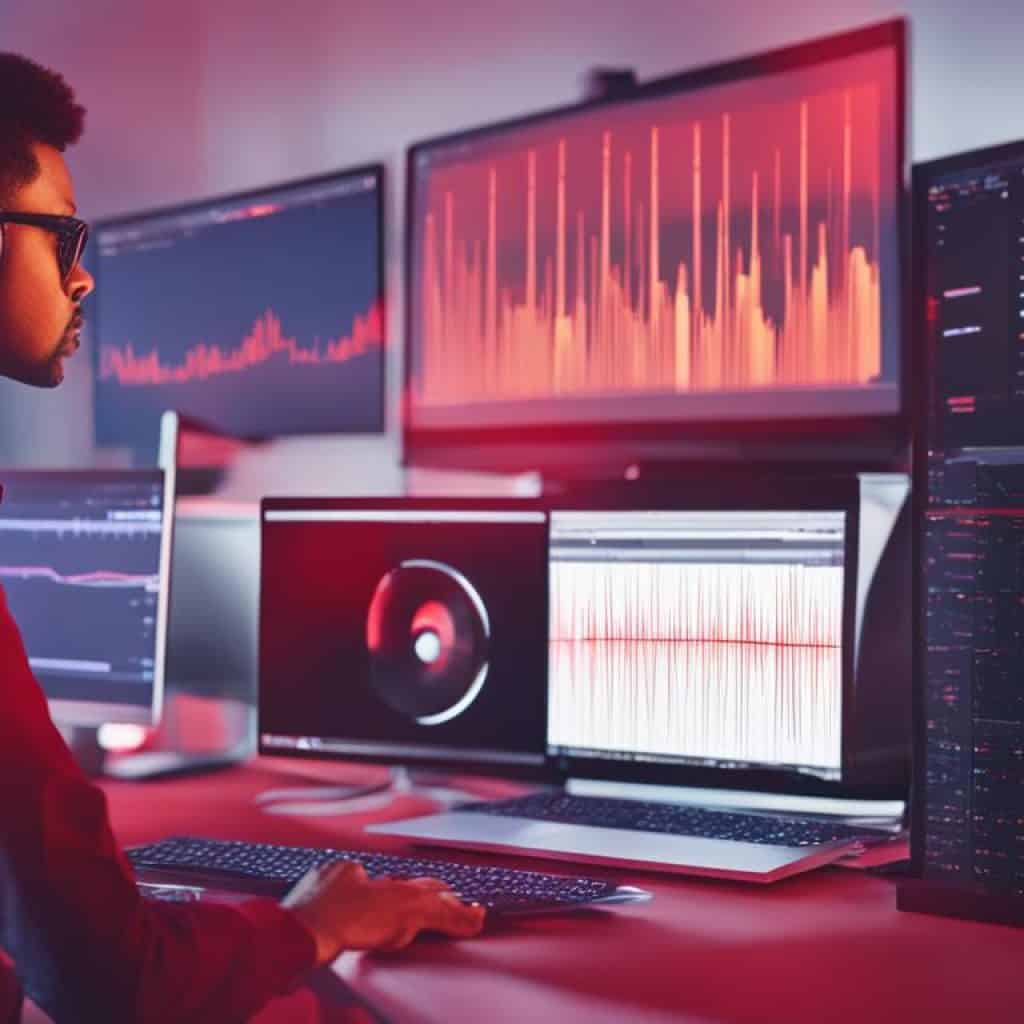
Mastering Basic Recording Techniques in Audacity
Recording high-quality audio is essential for creating professional vlogs that captivate your audience. In this section, we will guide you through the process of mastering the basic recording techniques in Audacity, ensuring that your vlogs sound crisp and professional.
Choosing the Right Microphone and Environment
When it comes to recording vlogs, selecting the right microphone is crucial for capturing clear and balanced audio. There are several types of microphones to choose from, including dynamic microphones, condenser microphones, and lavalier microphones. Consider your recording environment, the type of audio you want to capture, and your budget before making a decision.
It’s also important to create a suitable recording environment to minimize external noises and achieve optimal audio quality. Find a quiet space where you can control the background noise as much as possible. Consider using soundproofing materials or setting up a DIY sound booth to further improve the recording conditions.
Configuring Audacity Settings for Optimal Recording
Once you have chosen the right microphone and created a suitable recording environment, it’s time to configure Audacity settings for optimal recording quality. Here are a few key settings to consider:
- Sample Rate: Set the sample rate to at least 44100 Hz for CD-quality audio.
- Bit Depth: Choose a bit depth of 16 bits for standard audio recording.
- Channels: Select mono or stereo based on your microphone setup.
- Input Device: Choose the correct audio input device, such as your microphone.
- Input Volume: Adjust the input volume to ensure that your audio levels are neither too low nor too high.
By configuring these settings in Audacity, you can optimize your recording setup and capture high-quality audio for your vlogs.
Noise Reduction Strategies for Vloggers
Vloggers often face the challenge of background noise in their recordings. These unwanted sounds can significantly impact the overall quality of the audio in your vlogs. Luckily, Audacity provides several effective noise reduction strategies that can help you achieve a cleaner and more professional sound.
Utilizing Audacity’s Noise Profile Feature
Audacity’s noise profile feature allows you to select a portion of your audio recording that contains background noise and use it as a reference to reduce similar noise throughout the entire clip. Here’s how to use this feature:
- Open your audio file in Audacity.
- Select a part of the recording that contains only the background noise.
- Go to the “Effect” menu and choose “Noise Reduction”.
- Click on the “Get Noise Profile” button to capture the noise profile from the selected portion.
- Now, select the entire recording or the specific sections you want to apply noise reduction to.
- Go back to the “Effect” menu, choose “Noise Reduction” again, and adjust the settings to reduce the noise based on the captured noise profile.
- Preview the changes and fine-tune the settings until you achieve the desired results.
- Once satisfied, click on the “OK” button to apply the noise reduction.
By utilizing Audacity’s noise profile feature, you can effectively reduce and eliminate unwanted background noise from your vlogs, resulting in a cleaner and more enjoyable listening experience for your audience.
The Importance of a Controlled Recording Environment
In addition to using Audacity’s noise reduction features, it’s crucial to create a controlled recording environment to minimize background noise during the recording process. Follow these tips to ensure a noise-free recording environment:
- Find a quiet room or location for recording your vlogs.
- Avoid recording in areas with ambient noise, such as busy streets or near loud appliances.
- Consider using soundproofing materials, such as acoustic panels or foam, to reduce external noise reflections.
- Use a high-quality microphone that is specifically designed to capture clear audio and minimize background noise.
- Position the microphone correctly to capture your voice clearly while minimizing external noise pickup.
Creating a controlled recording environment will significantly reduce the amount of background noise that needs to be eliminated during post-production, resulting in cleaner and higher-quality audio for your vlogs.
| Noise Reduction Strategies | Benefits |
|---|---|
| Utilizing Audacity’s Noise Profile Feature | – Precision noise reduction – Consistent and accurate results – Saving time in post-production |
| The Importance of a Controlled Recording Environment | – Minimizing background noise – Enhancing audio quality – Reducing the need for extensive noise reduction |
Advanced Audacity Editing for Vlogs
As vloggers gain more experience with Audacity, they have the opportunity to explore advanced editing techniques that can further enhance the quality of their vlogs. By harnessing the power of Audacity’s advanced editing features and implementing cutting-edge techniques, vloggers can elevate their editing skills to the next level, resulting in even more engaging and professional-looking content.
One advanced editing feature in Audacity that vloggers can take advantage of is the ability to apply effects and filters. Audacity offers a wide range of effects and filters that can be applied to audio tracks, allowing vloggers to enhance the sound quality, create unique effects, or correct any imperfections in their recordings.
“With Audacity’s advanced editing capabilities, vloggers can experiment with effects like reverb, echo, and pitch correction to add depth and character to their audio tracks. These effects can help create a more immersive listening experience for viewers and make their vlogs stand out.”
Another advanced editing technique that vloggers can explore is the process of editing multiple tracks simultaneously. This can be especially useful when working with complex vlog projects that involve multiple audio sources, background music, and voiceovers. Audacity’s multi-track editing feature allows vloggers to easily mix, blend, and synchronize different audio elements to create a seamless and professional final product.
Additionally, vloggers can utilize Audacity’s automation and scripting capabilities to streamline their editing workflows and save time. Automation allows repetitive tasks to be executed automatically, reducing the need for manual adjustments and increasing efficiency. By creating and implementing customized scripts, vloggers can automate tasks such as applying specific effects, adjusting volume levels, or removing background noise, freeing up more time for creative editing decisions.
Furthermore, Audacity provides advanced editing options for precise audio manipulation, such as spectral editing and time-stretching. Spectral editing allows vloggers to visualize and edit audio frequencies in a spectrogram, enabling targeted editing of specific sounds or frequencies. Time-stretching, on the other hand, enables vloggers to adjust the duration of audio clips without altering their pitch, making it easier to fit audio seamlessly into different sections of a vlog.
By leveraging Audacity’s advanced editing features and experimenting with innovative techniques, vloggers can unlock endless possibilities for enhancing the audio quality and creative impact of their vlogs. Whether it’s adding captivating effects, mixing multiple audio tracks, automating repetitive tasks, or manipulating audio with precision, Audacity provides vloggers with the tools they need to take their editing skills to new heights and captivate their audience with compelling vlogs.
Using Audacity Plugins to Enhance Vlog Audio
Audacity, the popular audio editing software, offers a diverse range of plugins designed to elevate the audio quality of vlogs. These plugins provide vloggers with the tools they need to enhance their audio recordings and create a more immersive viewing experience for their audience.
Exploring Popular Audacity Plugins for Vloggers
Let’s take a look at some of the popular Audacity plugins that can be utilized by vloggers to enhance their audio:
- ReaEQ: This plugin enables precise equalization control, allowing vloggers to fine-tune the frequency response of their audio recordings. With ReaEQ, you can easily adjust the bass, treble, and other frequency ranges to achieve optimal clarity and balance.
- AudioDenoise: Background noise can be a common issue in vlogs, but the AudioDenoise plugin comes to the rescue. It effectively reduces unwanted noise and improves the overall quality of the audio by utilizing advanced noise reduction algorithms.
- VST Enabler: The VST Enabler plugin expands Audacity’s capabilities by enabling support for VST plugins. This opens up a world of possibilities, allowing vloggers to access a vast library of third-party plugins and effects to further enhance their audio recordings.
- Compressor: The Compressor plugin is a valuable tool for achieving consistent audio levels in vlogs. It regulates the dynamic range of the audio, ensuring that softer sounds are amplified and louder sounds are controlled, resulting in a more balanced and polished final product.
These are just a few examples of the many plugins available for Audacity. By exploring and experimenting with different plugins, vloggers can find the ones that best suit their specific audio enhancement needs and elevate the quality of their vlogs.
Optimizing Your Vlog’s Sound with Equalization
Equalization is a crucial technique to enhance the sound quality of your vlogs. By adjusting frequency ranges and balancing bass and treble, you can achieve clarity, presence, and a fuller sound. Audacity provides powerful equalization features that allow you to fine-tune the audio of your vlogs with precision.
Adjusting Frequency Ranges for Clarity and Presence
One of the main benefits of equalization is the ability to adjust frequency ranges, which can significantly impact the clarity and presence of your vlog’s sound. By boosting or cutting specific frequencies, you can emphasize or reduce certain elements in the audio.
To optimize your vlog’s sound, follow these steps:
- Identify the frequencies that need adjustment: Listen to your recording and identify any frequencies that sound too prominent or lacking in presence.
- Open Audacity and import your audio file.
- Select the section of audio you want to equalize.
- Navigate to the “Effects” menu and choose “Equalization.”
- Use the equalization interface to boost or cut the desired frequencies. It’s recommended to make subtle adjustments and listen to the changes in real-time.
- Preview and fine-tune the equalization settings until you achieve the desired clarity and presence.
- Save your equalized audio file.
Remember that the specific frequencies to adjust may vary depending on the characteristics of your recording and personal preferences. Experiment with different settings to find the right balance for your vlogs.
Balancing Bass and Treble for Fuller Sound
Bass and treble play a crucial role in creating a well-rounded and captivating audio experience for your vlogs. Balancing these elements ensures a fuller and more enjoyable sound for your audience.
To achieve a balanced bass and treble for your vlog’s sound, consider the following tips:
- Start by listening to your recording and identifying any issues with bass overpowering or lacking in presence.
- Open your audio file in Audacity.
- Select the portion of audio you want to adjust.
- Navigate to the “Effects” menu and choose “Equalization.”
- Use the equalization interface to boost or cut the bass and treble frequencies, maintaining a balanced sound.
- Preview the changes and make further adjustments if necessary.
- Save your equalized audio file.
Remember to avoid excessive boosting or cutting of bass and treble frequencies, as it can lead to unnatural or distorted sound. Aim for a gentle balance that complements the overall audio quality of your vlogs.
By mastering equalization techniques in Audacity, you can optimize the sound of your vlogs, ensuring clarity, presence, and a fuller audio experience for your viewers. Take the time to experiment, listen, and fine-tune your equalization settings to achieve the desired results. With Audacity’s powerful features, your vlogs will stand out with professional-level audio quality.
Applying Compression for Consistent Audio Levels
When it comes to vlogging, maintaining consistent audio levels is crucial for delivering a professional and enjoyable viewing experience. One effective technique to achieve this is through the use of compression in Audacity. By understanding the basics of dynamic range compression and setting up a compressor properly, vloggers can ensure their audio remains balanced and clear throughout their videos.
Understanding the Basics of Dynamic Range Compression
Dynamic range compression is a process that reduces the difference between the loudest and softest parts of an audio signal. It helps in achieving a more uniform and consistent sound by boosting the quieter parts and attenuating the louder sections. This technique is particularly beneficial for vlogs as it ensures that quieter dialogues are still audible while preventing sudden peaks in volume that can be jarring to the audience.
Compression works by applying gain reduction to the audio whenever it crosses a certain threshold. This threshold can be set manually to control the degree of compression desired. By adjusting parameters such as the ratio and attack/release times, vloggers can fine-tune the compression to suit their specific needs and style.
How to Set Up a Compressor in Audacity for Vlogging
Setting up a compressor in Audacity is a straightforward process. Here’s a step-by-step guide to help vloggers get started:
- Open Audacity and import the audio file you wish to compress.
- Select the section of the audio you want to apply compression to, or leave it unselected to compress the entire track.
- Go to the “Effect” menu and choose “Compressor.”
- A compressor settings dialog box will appear. Adjust the threshold, ratio, attack, and release parameters based on your preferences and the characteristics of your audio.
- Preview the effect by clicking the “Preview” button, and make further adjustments if needed.
- Click “OK” to apply the compression effect to your audio.
- Export the compressed audio file in your desired format.
Remember to experiment with different settings and listen to the results to find the right balance for your vlogs. It may take some trial and error to achieve the desired audio consistency, but the effort will be worth it in the end.
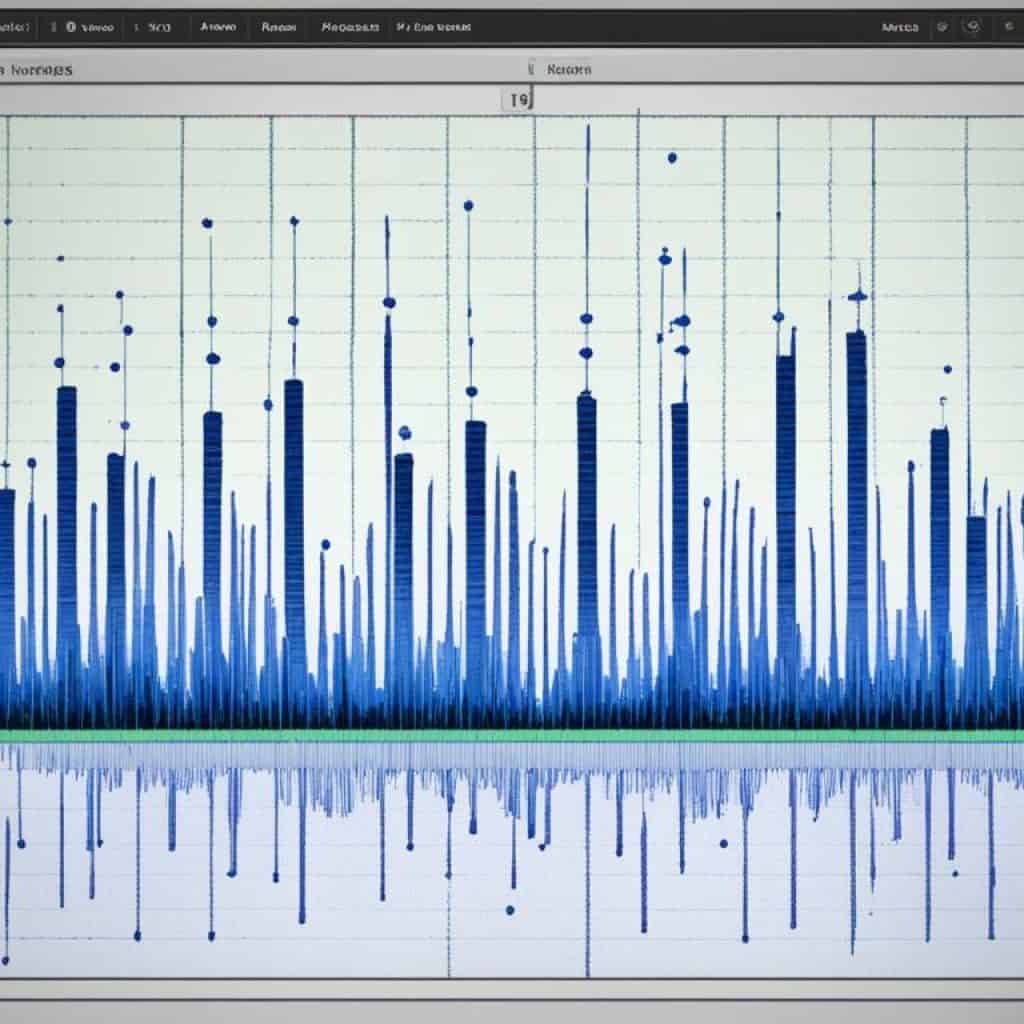
Integrating Audio and Video for Seamless Vlogs
Vloggers often need to integrate audio and video seamlessly for their vlogs. In order to create high-quality and engaging content, it is important to synchronize the audio and video components effectively. Here are some workflow tips for syncing audio and video in Audacity, as well as recommended tools that can enhance the video podcasting process.
Workflow Tips for Syncing Audio and Video
When working with Audacity to sync audio and video, follow these tips to ensure a smooth and seamless integration:
- Separate tracks: Import the video and audio files into Audacity as separate tracks.
- Aligning audio and video: Use the visually distinctive audio peaks or waveforms to align the corresponding audio and video tracks.
- Adjusting synchronization: Fine-tune the synchronization by shifting the audio track forward or backward in small increments until it perfectly matches the video.
- Split and delete: If necessary, split the audio track to remove any unwanted sections that do not align with the video.
- Exporting the synchronized track: Once the audio and video tracks are perfectly synced, export the final audio track for further editing or integration with the video.
Recommended Tools for Video Podcasting with Audacity
In addition to Audacity, there are several tools that can enhance the video podcasting process. These tools offer features and functions that make it easier to integrate audio and video seamlessly:
- OpenShot: OpenShot is a free and open-source video editing software that allows you to edit and combine audio and video files with ease.
- Adobe Premiere Pro: Adobe Premiere Pro is a professional video editing software that offers advanced audio and video editing capabilities, making it ideal for video podcasting.
- GarageBand: GarageBand is a popular audio software for Mac users that allows you to record, edit, and mix audio files that can be seamlessly integrated with video podcasts.
To achieve the best results when integrating audio and video for vlogs, experiment with different tools and techniques to find the combination that works best for you. Remember to always consider the specific requirements of your vlog and the desired outcome you wish to achieve in terms of audio and video integration.
The Importance of Monitoring and Playback in Audacity
When it comes to editing and producing high-quality vlogs, monitoring and playback are key elements that should not be overlooked. Audacity, a powerful software for vloggers, provides essential features for monitoring and playback that greatly enhance the editing process. Understanding how to effectively utilize these features is crucial for producing professional audio in your vlogs.
Monitoring allows you to listen to your recordings in real-time, enabling you to identify any audio issues or unwanted noise. By monitoring your recordings, you can make necessary adjustments to ensure optimal sound quality. Audacity offers various monitoring options, such as live input meters and the ability to monitor specific tracks during playback.
Playback, on the other hand, allows you to review your edited audio and listen to how it sounds in the context of your vlog. It provides an opportunity to catch any inconsistencies or areas that may need further improvement. Audacity offers a seamless playback function that allows you to easily navigate through your timeline and review your edits.
By utilizing the monitoring and playback features in Audacity, vloggers have the ability to fine-tune their audio, ensuring every word and sound is crystal clear. Whether you’re removing background noise, adjusting volume levels, or applying effects, monitoring and playback enable you to hear the changes in real-time and make precise adjustments.
Remember, the quality of your audio greatly impacts the overall viewer experience. Utilizing the monitoring and playback features in Audacity gives you the power to create immersive and professional vlogs that resonate with your audience.
Tips and Tricks for Efficient Audacity Vlogging Workflows
This section aims to provide valuable tips and tricks to improve the efficiency of your Audacity vlogging workflows. By implementing these techniques, you can streamline your editing processes and save valuable time and effort.
Keyboard Shortcuts and Efficiency Improvements
One of the best ways to enhance your Audacity vlogging workflow is by utilizing keyboard shortcuts. These shortcuts allow you to perform various actions quickly and efficiently, eliminating the need for manual navigation through menus and buttons. Familiarize yourself with common keyboard shortcuts in Audacity, such as:
- Ctrl + S to save your work
- Ctrl + Z to undo previous actions
- Ctrl + Shift + Z to redo actions
- Ctrl + D to duplicate a selected track
In addition to keyboard shortcuts, you can also improve your efficiency by customizing Audacity’s interface to suit your needs. Consider rearranging and resizing windows, creating presets for commonly used effects, and organizing your workspace for easy access to frequently used tools.

Automating Repetitive Tasks in Audacity
Another way to optimize your Audacity vlogging workflow is by automating repetitive tasks. Audacity offers several features that can help you streamline the editing process:
- Batch Processing: If you find yourself frequently applying the same effects or edits to multiple audio files, consider using Audacity’s batch processing feature. This allows you to apply a series of effects or edits to multiple files simultaneously, saving you time and effort.
- Macros: Macros are sequences of actions that can be recorded and applied to automate repetitive tasks. For example, you can create a macro to normalize audio levels or remove background noise, allowing you to apply these edits with a single click.
- Chain Effects: Audacity’s chain effects feature allows you to create a sequence of effects and apply them to multiple audio files. This is particularly useful for applying a consistent set of effects to multiple recordings, such as equalization, compression, and noise reduction.
By taking advantage of these automation features, you can significantly reduce the time and effort required to edit your vlogs in Audacity.
Conclusion
In conclusion, Audacity is an invaluable tool for vloggers aiming to enhance the audio quality of their content. Throughout this article, we’ve explored the numerous benefits and features that make Audacity one of the best software options available for vlogging.
First and foremost, Audacity is incredibly user-friendly and accessible, making it suitable for vloggers of all skill levels. Whether you’re a beginner or a seasoned vlogger, Audacity’s intuitive interface allows you to easily edit and manipulate audio to create professional-quality sound.
Furthermore, Audacity offers a supportive community and extensive documentation. This means that whenever you encounter any challenges or need guidance, there are resources readily available to assist you. Additionally, Audacity’s affordability makes it particularly attractive for vloggers who may be on a budget.
So, if you’re looking to take your vlogs to the next level, we highly recommend incorporating Audacity into your editing process. With its powerful features, ease of use, and ability to enhance the audio quality of your content, Audacity is the perfect companion for any vlogger seeking to create engaging and immersive vlogs.



















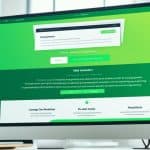







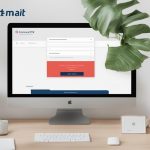









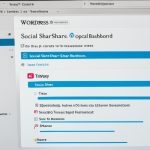






















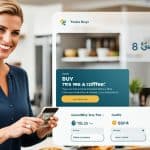
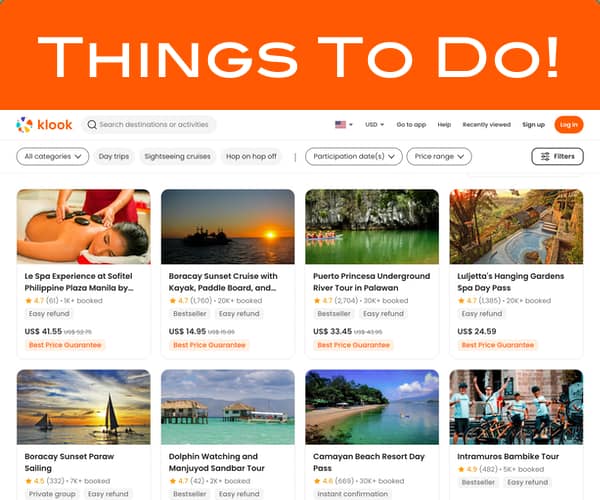
Add comment