Are you ready to take your WordPress website to the next level? Harness the power of Gravity Forms, the ultimate form builder plugin that can revolutionize your site’s functionality and success. Whether you’re a beginner or an experienced user, mastering Gravity Forms will unlock endless possibilities for creating dynamic and interactive forms, enhancing user experience, and boosting conversions.
In this comprehensive guide, we will walk you through everything you need to know to become proficient in using Gravity Forms. From getting started with form creation to exploring advanced features, customization options, and integrations, we’ve got you covered. Discover how to optimize conversions, automate processes, and even provide exceptional user support using Gravity Forms.
So, are you ready to harness the power of Gravity Forms and propel your WordPress website to new heights? Let’s dive in and master Gravity Forms for ultimate WordPress success!
Key Takeaways:
- Gravity Forms is a powerful form builder plugin that can enhance the functionality and success of your WordPress website.
- Mastering Gravity Forms allows you to create dynamic and interactive forms, improve user experience, and increase conversions.
- From form creation to advanced features, customization options, and integrations, we will guide you through every aspect of Gravity Forms.
- Optimize conversions, automate processes, and provide exceptional user support using the extensive capabilities of Gravity Forms.
- Get ready to take your WordPress website to new heights with Gravity Forms!
The Importance of Gravity Forms for WordPress Websites
Gravity Forms is a powerful form builder plugin for WordPress that offers a wide range of benefits and advantages for website owners and developers. In this section, we will explore the importance of using Gravity Forms and how it can significantly enhance the functionality and success of your WordPress websites.
One of the key benefits of using Gravity Forms is its ability to streamline and automate the form creation process. With its intuitive drag-and-drop interface, you can easily create complex and customized forms without any coding knowledge. This saves you time and effort, allowing you to focus on other aspects of your website.
But the benefits of using Gravity Forms go beyond just saving time. It also enhances user experience by providing a seamless and user-friendly form submission process. Gravity Forms offers a range of form fields and customization options, allowing you to create forms that are tailored to your specific needs and branding. This level of customization helps to build trust and credibility with your users, resulting in higher conversion rates.
What sets Gravity Forms apart from other form builder plugins is its extensive features and integrations. It offers advanced features such as conditional logic, which allows you to show or hide fields based on user responses, improving the overall user experience. Gravity Forms also integrates seamlessly with various third-party services, including email marketing platforms, payment processors, and customer relationship management (CRM) systems. This integration capability enables you to automate processes and gather valuable data directly from your forms.
Gravity Forms is the go-to form builder for WordPress websites. Its robust features, ease of use, and seamless integrations make it an essential tool for any website owner or developer.
In conclusion, the importance of Gravity Forms for WordPress websites cannot be overstated. By using Gravity Forms, you can streamline the form creation process, enhance user experience, and increase conversions. With its extensive features, customization options, and integrations, Gravity Forms empowers you to create dynamic and high-performing forms that align with your website’s goals and objectives.
Getting Started with Gravity Forms
In order to harness the power of Gravity Forms and create customized forms for your WordPress website, it’s essential to begin by familiarizing yourself with the foundational concepts. This section will guide you through the process of getting started with Gravity Forms, exploring how to create your first form, understand the form builder settings, and navigate the form builder interface effectively.
Creating Your First Form
To create your first form using Gravity Forms, follow these simple steps:
- Log in to your WordPress dashboard and navigate to the Gravity Forms plugin.
- Click on the “Forms” tab and select “New Form” to start building a form from scratch.
- Give your form a title and begin adding form fields by selecting them from the right-hand panel.
- Customize each field according to your requirements, including field labels, input types, and validation settings.
- Continue adding fields until your form is complete.
- Don’t forget to save your form once you are finished configuring all the necessary form fields.
By following these simple steps, you will have successfully created your first form using Gravity Forms.
Understanding Gravity Forms Settings
Gravity Forms offers a variety of settings and options that allow you to customize the behavior and appearance of your forms. Understanding these settings will help you create forms that perfectly align with your website’s requirements. Some key settings you should familiarize yourself with include:
- Form Settings: Customize form-specific settings, such as notifications, confirmations, and entry management.
- General Settings: Configure general settings, including the default form title, description, and the UI language.
- Advanced Settings: Explore advanced integration options, spam protection, and other advanced form settings.
By getting acquainted with these settings, you will be able to leverage the full potential of Gravity Forms and optimize your form-building experience.
Navigating the Form Builder Interface
The form builder interface is where you will spend most of your time when creating and modifying forms in Gravity Forms. It is essential to become familiar with the interface’s various elements to navigate efficiently and build forms with ease. Key components of the form builder interface include:
- Form Fields: Access the available form fields and drag them onto the form canvas to create your desired form structure.
- Form Canvas: The main area where you will design and customize your form by arranging and configuring form fields.
- Field Settings: Customize each form field individually by configuring their labels, options, appearance, and behavior.
- Form Tools: Access additional tools and features, such as duplicate field, preview form, and layout options.
By understanding and utilizing the various elements of the form builder interface, you will have the confidence and knowledge to build complex and visually appealing forms using Gravity Forms.
Essential Features of Gravity Forms
Gravity Forms is not just a basic form builder plugin for WordPress; it offers a wide range of advanced features that can take your form creation and management to the next level. In this section, we will explore the essential features of Gravity Forms and how they can enhance your form-building experience.
Advanced Field Types and Their Uses
One of the standout features of Gravity Forms is its extensive collection of advanced field types. These field types go beyond the standard text inputs and checkboxes, allowing you to create dynamic and interactive forms tailored to your specific needs. With advanced field types like file uploads, survey fields, and address fields, you can gather the exact information you require from your users.
Implementing Conditional Logic
Conditional logic is another powerful feature offered by Gravity Forms. It enables you to create forms that adapt and respond based on the user’s input or behavior. You can set up rules to show or hide specific fields, sections, or pages within your form, providing a personalized and streamlined form experience. Conditional logic allows you to ask relevant questions, skip irrelevant sections, and guide users through your form effortlessly.
File Upload Capabilities and Management
Gravity Forms provides robust file upload capabilities, allowing users to submit files along with their form submissions. This feature is particularly useful for applications like job applications, event registrations, and support ticketing systems. With Gravity Forms, you can easily manage and organize the uploaded files, ensuring a seamless workflow and efficient file handling.
Form Submission Management: Gravity Forms offers a comprehensive form submission management system. You can view, filter, and export form entries, making it easy to track and analyze the data collected through your forms. With advanced features like entry filtering, sorting, and exporting, you can extract valuable insights and streamline your form submission management process.
Design and Customization with Gravity Forms
One of the great advantages of using Gravity Forms for your WordPress website is the ability to customize and design your forms to match your brand and create a visually appealing user experience. In this section, we will explore the various design and customization options available with Gravity Forms, including form styling and layout customization. By harnessing these features, you can create forms that not only capture important information but also engage and delight your visitors.
When it comes to designing your forms, Gravity Forms offers a range of styling options. You can easily customize the colors, fonts, and sizes to match your website’s branding and aesthetics. By having consistent design elements across your site and forms, you can create a cohesive and professional look.
Additionally, Gravity Forms allows you to customize the layout of your forms. You have the flexibility to arrange fields, sections, and columns in a way that best suits your needs. Whether you want a simple single-column form or a more complex multi-column layout, Gravity Forms gives you the tools to create the perfect form layout.
To take your customization a step further, Gravity Forms also allows you to add custom CSS code. This allows you to have complete control over the design and appearance of your forms. With custom CSS, you can modify the form elements, add animations, and create unique styles that set your forms apart.
“Customization options in Gravity Forms are immense. It’s like having a blank canvas to create forms that perfectly align with your website’s design and branding.”
When designing your forms, it’s important to keep in mind best practices for creating visually appealing and user-friendly forms. Here are a few tips to consider:
- Keep it simple: Avoid cluttering your forms with too many fields and unnecessary elements. Keep the layout clean and easy to navigate.
- Use clear labels: Clearly label each field to provide guidance and ensure users understand what information is required.
- Utilize white space: White space can help create a sense of organization and improve readability. Use ample spacing between fields and sections.
- Optimize for mobile: With the increasing use of mobile devices, make sure your forms are responsive and display properly on smaller screens.
By following these design guidelines and leveraging the customization options available with Gravity Forms, you can create visually stunning and user-friendly forms that enhance the overall user experience on your website.
Next, let’s take a closer look at the customization options within Gravity Forms and how to utilize them effectively.
Gravity Forms Integrations for Enhanced Functionality
In order to maximize the functionality and power of Gravity Forms, it is important to leverage its integrations with various third-party services. These integrations allow you to seamlessly connect Gravity Forms with other tools and platforms, providing a more efficient and streamlined workflow. In this section, we will explore three key integrations that can enhance the capabilities of Gravity Forms.
Connecting Email Marketing Services
One of the most valuable integrations available for Gravity Forms is its seamless integration with popular email marketing services. This integration allows you to automatically add form submissions to your email marketing lists, eliminating the need for manual data entry and ensuring that your leads and prospects are effectively nurtured.
By connecting Gravity Forms with your email marketing service, you can easily capture new leads, set up automated email campaigns, and track the performance of your marketing efforts. This integration not only saves you time and effort but also helps you build a strong and engaged email list, leading to improved conversions and increased revenue.
Linking Payment Processors
If you are using Gravity Forms for online sales, it is crucial to integrate it with your preferred payment processor. Gravity Forms provides seamless integrations with popular payment processors such as PayPal, Stripe, and Authorize.net, allowing you to securely process payments and manage transactions.
By linking your payment processor with Gravity Forms, you can create customized order forms, set up recurring payments, and validate credit card information in real-time. This integration ensures a smooth and secure payment process, enhancing the user experience and instilling trust in your customers.
Integrating with CRMs and Other Platforms
In addition to email marketing services and payment processors, Gravity Forms offers integrations with Customer Relationship Management (CRM) platforms and other third-party tools. These integrations enable you to seamlessly sync form submissions with your CRM, ensuring that all customer data is captured and utilized effectively.
By integrating Gravity Forms with your CRM, you can automate lead generation, manage customer relationships more efficiently, and gain valuable insights into customer behavior. This integration also facilitates seamless data transfer between Gravity Forms and your other business tools, enabling you to leverage customer data throughout your entire workflow.
By leveraging these integrations, you can unlock the full potential of Gravity Forms and enhance its functionality for your business. Whether you are looking to automate your email marketing campaigns, streamline your payment processes, or improve customer relationship management, Gravity Forms integrations provide the flexibility and scalability to meet your unique needs.
Optimizing Conversions with Gravity Forms
In today’s highly competitive online landscape, optimizing the conversion rate of your forms is crucial for achieving success. Gravity Forms provides powerful tools and features that can help you maximize your form submission optimization and improve overall conversion rates.
Reducing form abandonment is a key strategy to focus on. By optimizing the design, layout, and usability of your forms, you can create a seamless and user-friendly experience that encourages visitors to complete the form submission process. Pay attention to factors such as form length, readability, and clear instructions to minimize friction and increase conversions.
Improving the user experience is another integral aspect of optimizing conversions. Gravity Forms allows you to customize the validation messages, error notices, and confirmation messages to align with your brand’s tone and style. By providing clear guidance and assuring visitors that their form submission has been successful, you can instill trust and confidence, resulting in higher conversion rates.
When it comes to optimizing form submissions, Gravity Forms offers several best practices to consider. Implementing smart conditional logic can personalize the form experience based on user inputs, making the process more relevant and engaging. Additionally, utilizing inline validation, pre-populating fields, and leveraging multi-page forms can further streamline the submission process, reducing user effort and increasing the likelihood of completing the form.
To optimize your form conversion rate, it’s important to continuously test and analyze your forms’ performance. Gravity Forms provides robust tracking and analytics features, allowing you to measure and evaluate the effectiveness of your forms. By monitoring metrics such as conversion rate, form abandonment rate, and user behavior, you can identify areas for improvement and implement data-driven optimizations for better results.
By leveraging the power of Gravity Forms and implementing these optimization strategies, you can significantly enhance your form conversion rate and maximize the effectiveness of your forms, ultimately driving higher engagement, leads, and conversions for your business.

Gravity Forms Tutorial: Tips and Tricks for Advanced Users
In this section, we will provide a comprehensive tutorial for advanced users of Gravity Forms. Whether you’re a seasoned user or just looking to take your Gravity Forms skills to the next level, these tips and tricks will help you make the most out of this powerful form builder plugin.
Customizing Gravity Forms with Hooks and Filters
One of the great features of Gravity Forms is its flexibility and customizability. By using hooks and filters, you can modify the behavior and appearance of your forms to match your specific requirements. Hooks allow you to add or modify functionality, while filters enable you to manipulate data or output. Here are some commonly used hooks and filters to get you started:
gform_field_value: Use this filter to pre-populate field values with dynamic content.gform_validation: Implement custom validation rules for form fields.gform_after_submission: Perform actions after a form is successfully submitted.gform_confirmation: Customize the confirmation message displayed to users after form submission.
By leveraging hooks and filters, you can customize Gravity Forms to fit your unique needs and enhance the user experience.
Automating Processes with Gravity Forms
Gravity Forms is more than just a form builder. It’s a powerful automation tool that can save you time and increase efficiency. Here are some ways you can automate processes with Gravity Forms:
- Lead Generation: Integrate Gravity Forms with your email marketing service to automatically add new leads to your contact list.
- Event Registration: Set up automated event registration workflows, including confirmation emails, attendee lists, and calendar invites.
- Customer Support: Create support ticket forms and automatically assign tickets to specific agents or departments for efficient issue resolution.
By automating processes with Gravity Forms, you can streamline your workflows and focus on more important tasks.
Debugging and Troubleshooting Common Issues
While Gravity Forms is a robust and reliable plugin, you may encounter occasional issues or errors. Here are some common troubleshooting techniques to help you resolve any problems:
- Check for Conflicts: Disable other plugins or switch to a default WordPress theme temporarily to identify if any conflicts are causing the issue.
- Error Logging: Enable error logging to gather more information about the issue. Gravity Forms has built-in logging capabilities.
- Clear Cache: If you’re using a caching plugin, clear the cache to ensure you’re viewing the most up-to-date version of your forms.
- Contact Support: If all else fails, reach out to Gravity Forms support or consult their documentation and community forums for further assistance.
By following these troubleshooting techniques, you can quickly identify and resolve any issues that may arise when using Gravity Forms.
With these tips and tricks, you can unlock the full potential of Gravity Forms and unleash its power to create dynamic and tailored forms for your WordPress website. Whether you’re customizing forms with hooks and filters, automating processes, or troubleshooting common issues, this tutorial will help you become a Gravity Forms pro.
Gravity Forms Plugin: Enhancements Through Add-Ons
Gravity Forms is already a powerful form builder plugin for WordPress, but it doesn’t stop there. With the diverse range of add-ons available, you can take your forms to the next level and unlock advanced functionality. These add-ons provide additional features and enhancements that can meet your specific requirements and supercharge the capabilities of Gravity Forms.
By integrating these add-ons with Gravity Forms, you can create custom workflows, automate tasks, and extend the functionality of your forms. Whether you need to integrate with third-party services, enhance form styling, or add advanced functionality, there’s an add-on for that.
To give you an idea of the possibilities, here are some popular add-ons that can enhance your Gravity Forms experience:
- Mailchimp Add-On: Seamlessly integrate your forms with Mailchimp and automate your email marketing campaigns.
- PayPal Add-On: Accept online payments directly through your forms with PayPal integration. Perfect for e-commerce and donation forms.
- Zapier Add-On: Connect with over 1,500 apps and automate workflows by creating Zaps that trigger actions based on form submissions.
- Signature Add-On: Capture handwritten signatures on your forms for contracts, agreements, and waivers.
- Survey Add-On: Transform your forms into engaging surveys and gather valuable feedback from your audience.
These are just a few examples, and the list of add-ons goes on. Whether you need to integrate with CRM platforms, extend form functionality, or access advanced features, there’s an add-on available to meet your needs.
When leveraging these add-ons, you can unlock the potential of Gravity Forms and tailor it to your specific requirements. Whether you’re a small business owner, a marketer, or a developer, these add-ons can provide the advanced functionality you’re looking for. Choose the add-ons that align with your goals and take full advantage of the customization options and advanced capabilities they offer.
Managing Form Entries and Submissions
Efficiently managing form entries and submissions is crucial for organizing and analyzing the data collected through Gravity Forms. By implementing effective entry organization and management techniques, you can streamline the process and gain valuable insights from the form data. In this section, we will explore how to optimize the management of form entries and submissions in Gravity Forms.
Efficient Entry Organization and Management
Organizing form submissions allows for easy access to data and simplifies the analysis process. Gravity Forms offers several features that can aid in efficient entry organization:
- Labeling and categorizing entries: Assigning labels and categories to form entries helps in grouping and organizing data based on specific criteria. You can create custom labels and categories to suit your needs.
- Filtering and sorting entries: Utilize Gravity Forms’ filtering and sorting options to quickly find specific entries. You can filter entries based on various criteria, such as date, status, or form field values, to narrow down the dataset.
- Assigning statuses: Assigning statuses to form entries, such as “Pending,” “Approved,” or “Rejected,” enables you to track the progress and status of individual submissions.
- Using conditional logic for entry routing: Conditional logic can be implemented to route form entries to specific destinations based on user responses. This feature ensures that entries are directed to the appropriate team or department for further processing.
By effectively organizing and managing form entries, you can easily locate and analyze the data, saving time and improving efficiency.
Exporting Data and Generating Reports
In addition to efficient organization, exporting form data and generating reports are essential for gaining insights and making data-driven decisions. Gravity Forms provides built-in functionality for exporting data and generating reports:
- Data export: With a few clicks, you can export form entries in multiple formats, such as CSV or Excel, facilitating further analysis or integration with other tools.
- Report generation: Gravity Forms offers robust reporting features that allow you to generate customized reports based on specific criteria. You can create visual representations of the data, such as charts or graphs, to present information more effectively.
Exporting data and generating reports enable you to analyze trends, identify patterns, and gain valuable insights from the form submissions captured through Gravity Forms.
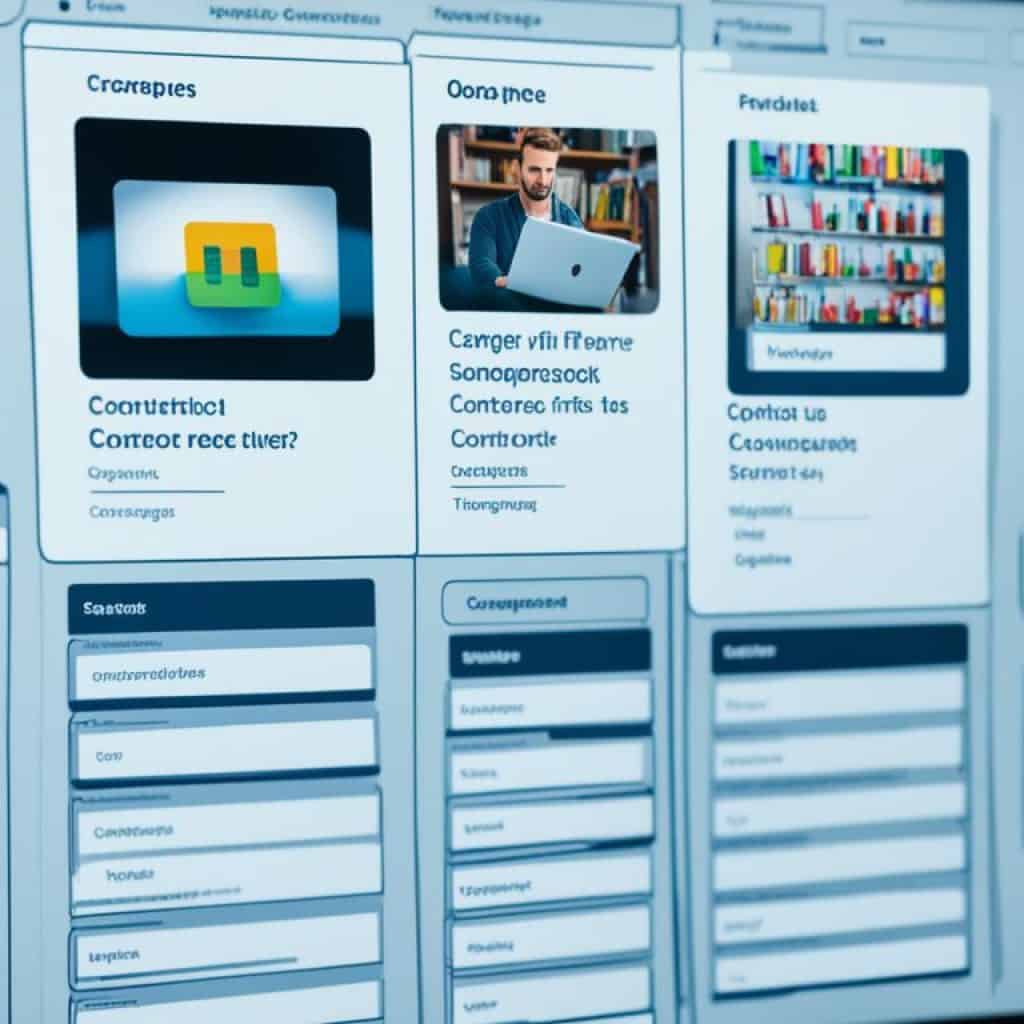
Effective management of form entries and submissions is crucial for harnessing the power of data collected through Gravity Forms. By efficiently organizing entries and leveraging the data export and report generation features, you can optimize your form submission management process and gain valuable insights to drive informed decision-making.
Providing User Support using Gravity Forms
In today’s digital era, providing exceptional user support is crucial for businesses to maintain customer satisfaction and loyalty. Gravity Forms, a powerful form builder plugin for WordPress, can be leveraged to enhance customer service and streamline the support process. By utilizing various types of customer support forms and integrating with helpdesk systems, businesses can improve their response time and provide efficient solutions to customer queries and issues.
When it comes to user support, Gravity Forms offers a range of options to cater to different needs. Contact forms can be created to allow users to reach out for general inquiries or feedback. These forms can be customized with relevant fields and automatically routed to the appropriate team or department for a prompt response. Additionally, ticket submission forms can be implemented to handle more specific and complex support requests. These forms can include detailed options for users to categorize their issues and provide relevant information, helping support agents assess and resolve problems more effectively.
To further optimize the user support process, Gravity Forms can be integrated with popular helpdesk systems, such as Zendesk or Freshdesk. This integration enables support agents to receive and manage support requests directly from their preferred helpdesk platform, improving efficiency and ensuring all inquiries are properly tracked and resolved. Integration with helpdesk systems also allows for seamless data synchronization, ensuring a seamless user experience throughout the support journey.
With Gravity Forms and helpdesk integration, businesses can deliver exceptional user support, ensure timely resolution of issues, and ultimately foster customer satisfaction and loyalty. By leveraging the powerful features of Gravity Forms, businesses can streamline their support processes, reduce response times, and provide efficient solutions to customer inquiries and issues.
| Benefits of Providing User Support with Gravity Forms |
|---|
| 1. Enhanced customer satisfaction and loyalty |
| 2. Streamlined support process |
| 3. Prompt response and timely issue resolution |
| 4. Improved efficiency and productivity |
| 5. Seamless integration with helpdesk systems |
Securing Your Forms with Gravity Forms Features
When it comes to form security, Gravity Forms provides robust features to protect your valuable data. In this section, we will explore the steps you can take to ensure the security and integrity of your forms. From implementing reCAPTCHA integration to complying with data protection regulations such as GDPR, we’ve got you covered.
Implementing reCAPTCHA Integration
Spam submissions can be a nuisance and a security risk for your forms. With Gravity Forms, you can easily implement reCAPTCHA integration to prevent automated bots from submitting your forms. By adding an extra layer of security, reCAPTCHA helps ensure that the submissions you receive are from real users, protecting your site from malicious activities.
To integrate reCAPTCHA with Gravity Forms, simply follow the step-by-step instructions provided by Google. You will need to sign up for a reCAPTCHA API key, which can be easily obtained through your Google account. Once you have your API key, you can configure the reCAPTCHA settings within Gravity Forms, adding an extra level of protection to your forms.
Data Protection and Privacy Compliance
With data protection and privacy regulations becoming more stringent, it is crucial to ensure that your forms are in compliance. Gravity Forms provides features and functionalities that can assist you in meeting the requirements of regulations such as GDPR.
One way to ensure compliance is by implementing data protection measures within Gravity Forms. You can enable the option to store form submissions securely within your WordPress database, ensuring that sensitive data is protected from unauthorized access. Additionally, you can configure your forms to respect user privacy rights, offering options for consent and data transparency.
Gravity Forms also offers built-in tools to help you generate data processing agreements (DPAs) if required by GDPR. These agreements outline the terms and conditions for processing personal data and provide an added layer of assurance for both you and your users.
By taking advantage of these security features and complying with data protection regulations, you can ensure the privacy and security of your form data, giving your users peace of mind when submitting information through your forms.
Gravity Forms Pricing and Licensing Options
When considering the use of Gravity Forms for your WordPress website, it’s important to understand the pricing and licensing options available. Gravity Forms offers different subscription plans to accommodate varying needs, and each plan comes with its own set of features and benefits.
Subscription Plans and Pricing Tiers
Gravity Forms offers three subscription plans: Basic, Pro, and Elite. The Basic plan is ideal for individuals and small businesses looking to create simple forms, while the Pro plan is designed for professionals and organizations with more advanced form requirements. The Elite plan, on the other hand, provides the ultimate form-building experience with premium features and priority support.
Each plan is priced according to its features and functionality. The Basic plan starts at $59 per year, the Pro plan at $159 per year, and the Elite plan at $259 per year. These prices are subject to change, so it’s essential to visit the official Gravity Forms website for the most up-to-date pricing information.
Licensing Terms and Conditions
When you purchase a subscription plan, you receive a license that allows you to use Gravity Forms on your WordPress website. The license is valid for one year and includes access to updates and support during that period. After one year, you have the option to renew your license to continue receiving updates and support.
It’s important to note that each license is valid for a specific number of websites. The Basic license allows for use on one website, the Pro license on three websites, and the Elite license on unlimited websites. This ensures flexibility and scalability based on your website needs.
Gravity Forms also offers discounted pricing for license renewals and upgrades. If you’re looking to expand your form-building capabilities or extend your license validity, you can take advantage of these discounts to save on your purchase.
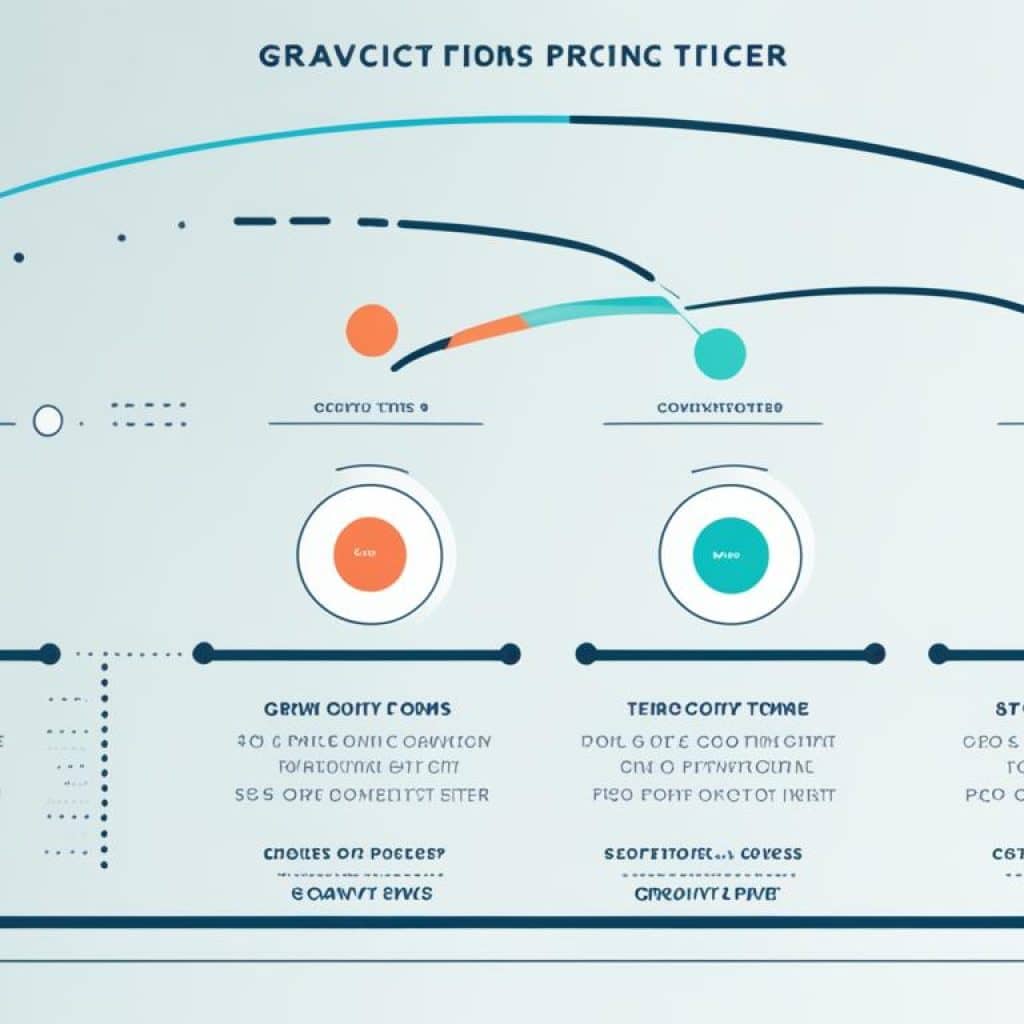
By understanding the pricing and licensing options provided by Gravity Forms, you can make an informed decision that aligns with your budget and requirements. Whether you’re an individual, a small business, or a large organization, Gravity Forms offers plans that cater to your specific needs, ensuring you have the right tools to create powerful and effective forms for your WordPress website.
Exploring Gravity Forms Alternatives and Competitors
Assessing Different Form Plugins for WordPress
In this section, we will explore alternative form plugins for WordPress that can be used as alternatives to Gravity Forms. While Gravity Forms is a powerful and popular form builder plugin, it’s essential to consider other options to find the best fit for your specific needs. By assessing different form plugins, you can compare features and functionalities to make an informed decision.
Comparing Features and User Experiences
When evaluating form plugins for WordPress, it’s crucial to compare the features they offer. Look for plugins that provide a wide range of form fields, advanced customization options, and integration capabilities with other tools and services. Additionally, consider the user experience aspect, such as ease of use, intuitive interface, and responsive support. By comparing these aspects, you can choose a form plugin that aligns with your requirements and provides an excellent user experience.
Note: Image depicts a comparison between different form plugins for WordPress
Customization Techniques for Gravity Forms
Customizing your Gravity Forms is a key factor in creating unique and visually appealing forms that align with your website’s branding. In this section, we will explore advanced customization techniques using CSS and provide tips for creating mobile-responsive forms that adapt seamlessly across devices.
Using CSS to Style Your Forms
CSS (Cascading Style Sheets) allows you to modify the appearance and layout of your Gravity Forms in a highly customizable way. By applying CSS rules to your forms, you can achieve a personalized design that matches your website’s overall aesthetic.
Pro Tip: When customizing your forms with CSS, it’s recommended to use a child theme or a custom CSS plugin. This ensures that your customizations won’t be overwritten when you update the Gravity Forms plugin.
To get started with CSS customization, you’ll need to identify the specific elements of your forms that you want to modify. This can include form fields, buttons, labels, and more. By targeting these elements with CSS selectors, you can change their colors, sizes, fonts, and other visual attributes.
Here’s an example of how you can use CSS to style a Gravity Form:
<style>
/* Targeting the form title */
#gform_1 .gform_title {
color: #333;
font-size: 24px;
}
/* Targeting the submit button */
#gform_1 .gform_footer input[type="submit"] {
background-color: #ff9900;
color: #fff;
border: none;
padding: 10px 20px;
font-size: 16px;
}
/* Targeting the form fields */
#gform_1 input[type="text"],
#gform_1 textarea {
background-color: #f9f9f9;
border: 1px solid #ccc;
padding: 5px 10px;
font-size: 14px;
}
/* Targeting the form labels */
#gform_1 .gfield_label {
color: #666;
font-size: 14px;
}
</style>
This CSS code targets various elements of a form with the ID “gform_1” and applies specific styles to each element. Feel free to modify the CSS selectors and properties to suit your design preferences.
Remember to always test your customizations on different devices and screen sizes to ensure optimal user experience.
Tips for Creating Mobile-Responsive Forms
In today’s mobile-first world, it’s crucial to ensure that your forms are optimized for mobile devices. Mobile-responsive forms adapt dynamically to different screen sizes and maintain usability and visual appeal across desktops, tablets, and smartphones.
To create mobile-responsive forms in Gravity Forms, consider the following tips:
- Use a mobile-first approach: Start by designing your forms with mobile devices in mind. This ensures that the layout and functionality of your forms work seamlessly on smaller screens.
- Simplify the design: Opt for a clean and minimalist design that eliminates unnecessary elements and reduces clutter. This allows for easy navigation and input on mobile devices.
- Adjust field sizes: Make sure your form fields are appropriately sized for mobile screens. Avoid fields that are too small or require excessive scrolling or zooming.
- Utilize responsive grids: Gravity Forms offers responsive grid fields that allow you to create multi-column layouts. This can help optimize form layouts for different screen sizes.
- Test across devices: Always test your mobile-responsive forms on various devices and screen sizes to ensure a consistent and user-friendly experience.
By implementing these tips, you can create mobile-responsive forms that provide a seamless user experience and maximize conversions on any device.
| Advantages of Customizing Gravity Forms with CSS | Tips for Creating Mobile-Responsive Forms |
|---|---|
| – Personalize the design according to your website’s branding | – Use a mobile-first approach |
| – Enhance user experience with visually appealing forms | – Simplify the design and eliminate unnecessary elements |
| – Highlight important form elements with customized styles | – Adjust field sizes for optimal usability on mobile screens |
| – Create a cohesive look and feel across your website | – Utilize responsive grids to optimize form layouts |
Conclusion
Now that you have reached the end of this article, you should have a solid understanding of how to master Gravity Forms for WordPress success. Gravity Forms is an invaluable tool that can greatly enhance the functionality and success of your WordPress website. By using Gravity Forms, you can streamline the form creation process, enhance user experience, and increase conversions.
Throughout this article, we have covered various aspects of Gravity Forms, including its importance for WordPress websites, getting started with form creation, exploring its essential features, and customizing its design. We have also discussed integrations, optimization strategies, advanced tips and tricks, and form security.
As you move forward on your journey to leverage Gravity Forms for your website’s growth, keep in mind the key takeaways from this article. Familiarize yourself with the different features and settings of Gravity Forms, and explore the add-ons and integrations to enhance its functionality. Continuously optimize your forms to improve conversions and user experience. Utilize the customization options to match your website’s branding and create visually appealing forms.
Remember, mastering Gravity Forms is an ongoing process. Stay updated with the latest features and updates, and keep exploring new techniques and best practices. We hope that this article has provided you with the knowledge and confidence to leverage Gravity Forms for the growth and success of your website. Start implementing what you have learned and unlock the full potential of Gravity Forms today!

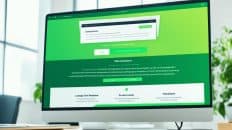






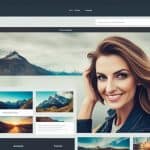




























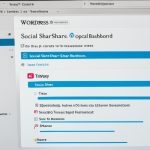















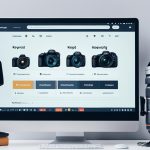
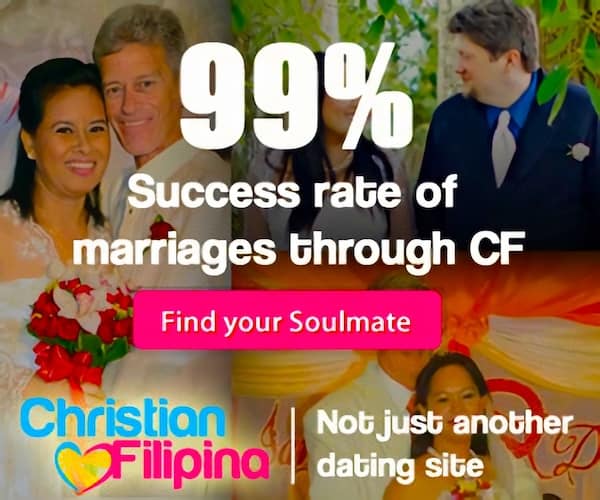
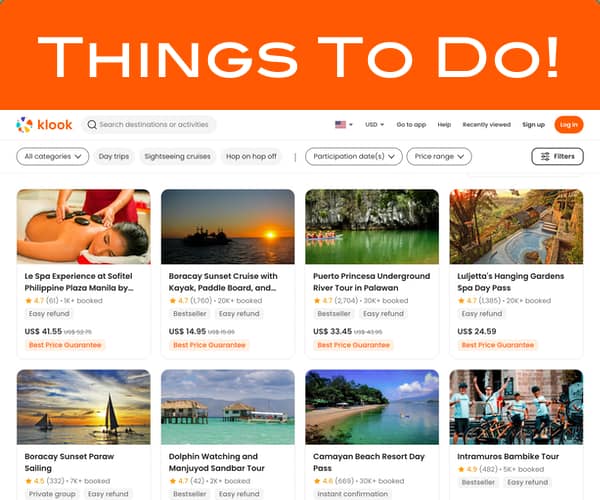
Add comment