Are you a vlogger looking to take your content to the next level? Are you searching for the perfect livestreaming software and screen recording tool? Look no further than OBS Studio. This powerful software is a game-changer for vloggers, offering a wide range of features and functionalities that will elevate your vlogs to new heights.
In this article, we will dive into the world of OBS Studio for vlogging. We will explore its key features, provide step-by-step instructions on how to download and install the software, and share valuable tips and tricks to optimize OBS Studio settings for the best vlogging experience. Get ready to unleash your creativity and captivate your audience like never before!
Key Takeaways:
- OBS Studio is a powerful livestreaming software and screen recording tool for vloggers.
- You can create high-quality vlogs and customize your videos with scenes and sources.
- OBS Studio offers advanced audio management and video filters for professional narration.
- Optimizing OBS Studio settings is crucial for the best vlogging experience.
- With OBS Studio, you can enhance your vlogs with customizable plugins and transitions.
Introduction to OBS Studio for Vlogging
In this section, we will provide an introduction to OBS Studio for vlogging. We will explore what OBS Studio is and why vloggers choose to use this software for their livestreaming and recording needs. OBS Studio is a powerful open-source livestreaming software and screen recording tool that allows vloggers to capture and stream their screen, audio, and video sources.
What is OBS Studio?
OBS Studio, short for Open Broadcaster Software Studio, is a widely-used software among vloggers due to its versatility, customizable features, and ease of use. It empowers vloggers to create professional-looking vlogs, offering a wide range of features and functionalities that elevate the overall vlogging experience.
With OBS Studio, vloggers can create customizable scenes and seamlessly switch between different sources, such as game captures, webcams, images, and even browser windows. The software also offers advanced audio management features, real-time audio/video capturing, encoding options, and customizable user interfaces. Compatible with popular streaming platforms, OBS Studio allows vloggers to engage with their audience in real-time and build their brand.
Why Vloggers Choose OBS Studio
Vloggers choose OBS Studio for several reasons. Firstly, the software provides a user-friendly interface that simplifies the process of creating and managing vlogs. With its intuitive design, vloggers can easily navigate through the various settings and options without extensive technical knowledge.
Secondly, OBS Studio offers a high level of customization, allowing vloggers to tailor their vlogs to their specific needs and preferences. From scene layouts to audio and video filters, vloggers have the freedom to create unique and engaging content that stands out.
Lastly, OBS Studio is constantly evolving, with a dedicated community of vloggers and developers continuously improving the software. This means that vloggers can access a wide range of plugins and resources to enhance their vlogging experience and stay up-to-date with the latest trends and features.
Overall, OBS Studio is the go-to software for vloggers who want to take their content creation to the next level. Its versatility, customizable features, and compatibility with popular streaming platforms make it an essential tool for any vlogger looking to elevate their vlogs and connect with their audience.
Diving into Vlogging: How OBS Studio Fits In
In the world of vlogging, quality and engagement are key. That’s where OBS Studio comes in. As a powerful livestreaming software, OBS Studio provides vloggers with the tools and features they need to create high-quality vlogs and connect with their audience. Let’s dive deeper into how OBS Studio fits into the vlogging landscape and how it can elevate your vlogging experience.
One of the standout features of OBS Studio is its customizable scenes and sources. With OBS Studio, vloggers have the freedom to create unique and visually appealing scenes by combining different media sources such as game capture, webcam feeds, images, and browser windows. This allows you to take your vlogs to the next level by creating immersive visuals that captivate your audience.
Another essential aspect of vlogging is audio quality, and OBS Studio excels in this area. The software offers advanced audio management tools, including configurable microphones and audio inputs, audio mixers, and filters. With OBS Studio, you can ensure clear and high-quality audio narration in your vlogs, eliminating background noise and providing a professional sound for your audience to enjoy.
“OBS Studio gives vloggers endless possibilities to elevate their vlogs and connect with their audience.”
To enhance the visual appeal of your vlogs, OBS Studio also provides video filters and effects. Whether you want to improve video quality, apply color correction, or experiment with green screen techniques, OBS Studio has you covered. With these features, you can add a professional touch to your videos and make them stand out from the crowd.
But OBS Studio is more than just a tool for vlogging. It’s a platform that allows you to build your brand and grow your vlogging channel. By leveraging the features and functionalities of OBS Studio, you can create engaging content that resonates with your audience and establishes your presence in the vlogging community.
With OBS Studio, you have the power to take control of your vlogging journey. From customizable scenes and advanced audio management to video filters and effects, OBS Studio provides the tools you need to create high-quality vlogs that leave a lasting impression. So, why settle for anything less? Dive into vlogging with OBS Studio and unlock your full potential as a vlogger.
Setting Up Your Vlogging Studio with OBS
Now that you have familiarized yourself with OBS Studio, it’s time to set up your vlogging studio and start creating high-quality content. In this section, we will guide you through the initial configuration steps and help you optimize OBS Studio settings for producing professional-looking vlogs.
Initial OBS Studio Configuration Steps
The first step in setting up your vlogging studio with OBS Studio is to download and install the software. Visit the official OBS Studio website and follow the instructions for your operating system. Once you have installed OBS Studio, open the software and let’s begin configuring it for your vlogging needs.
1. Setting up audio and video sources: OBS Studio allows you to capture audio and video from various sources, such as your microphone, camera, and screen. Connect your devices to your computer and go to the “Sources” section in OBS Studio. Click the “+” button, select the appropriate source, and follow the prompts to configure it.
2. Customizing the user interface: OBS Studio offers a customizable user interface that allows you to arrange and organize your workspace according to your preferences. You can add, remove, and rearrange windows, as well as adjust the size and position of each element. Take some time to familiarize yourself with the interface and tailor it to your vlogging workflow.
Optimize OBS Studio Settings for High-Quality Vlogs
Now that you have set up OBS Studio, it’s essential to optimize the settings to ensure your vlogs are of the highest quality. Here are some key settings to consider:
- Video resolution: Adjust the video resolution to match your desired output. Higher resolutions require more computer resources, so ensure that your hardware can handle the selected resolution without sacrificing performance.
- Frame rate: Choose a frame rate that suits your vlogging style. Higher frame rates provide smoother motion but require more processing power.
- Bitrate: Set an appropriate video bitrate to balance video quality and file size. Higher bitrates result in better image quality but larger file sizes.
To access these settings, go to the “Settings” tab in OBS Studio and navigate to the “Video” and “Output” sections. Experiment with different settings and test the output to find the optimal balance for your vlogs.
Once you have configured these settings, you are ready to start vlogging with OBS Studio! The software provides powerful tools and customizable features that will elevate your content and engage your audience. Taking the time to set up your vlogging studio and optimize OBS Studio settings will ensure that you produce professional-looking vlogs that stand out.
Now, let’s explore the key features of OBS Studio that will empower you to create captivating vlogs in the next section.
Key Features of OBS Studio for Vloggers
When it comes to vlogging, OBS Studio is equipped with a wide range of key features that make it an essential tool for vloggers. Let’s explore these features in detail:
- Scenes and Sources Management: OBS Studio allows vloggers to create and customize scenes, which are different arrangements of sources such as videos, images, and overlays. This feature enables vloggers to switch seamlessly between different scenes and create visually engaging vlogs.
- Audio Mixer: With OBS Studio, vloggers can easily manage audio sources and levels. The audio mixer feature gives vloggers full control over audio settings, ensuring clear and balanced sound quality in their vlogs.
- Video Mixing and Transitions: OBS Studio offers a variety of video mixing and transition options to enhance the visual flow of vlogs. Vloggers can use transitions such as cuts, fades, and stingers to create smooth and professional-looking transitions between scenes.
- Streaming and Recording Capabilities: OBS Studio provides vloggers with the ability to livestream their vlogs to platforms like YouTube, Twitch, and Facebook Live. Additionally, vloggers can also record their vlogs locally for future editing and uploading.
- Customizable Hotkeys: To streamline the vlogging process, OBS Studio allows vloggers to assign customizable hotkeys. These hotkeys make it easier to start and stop recordings, switch between scenes, and control various settings with a single keystroke.
- Advanced Audio Properties: Vloggers can take advantage of advanced audio properties in OBS Studio to enhance their vlogs. Features like noise suppression, audio filters, and audio syncing help improve the overall audio quality and clarity of vlogs.
- Real-time Audio/Video Capturing: OBS Studio offers real-time audio and video capturing capabilities, allowing vloggers to capture external audio sources, desktop screens, and webcams. This feature enables vloggers to create dynamic and engaging vlogs with multiple sources simultaneously.
- Encoder Options: OBS Studio provides various encoder options to optimize the video quality and streaming performance. Vloggers can easily adjust encoding settings to achieve the desired balance between video quality and bandwidth usage.
- Customizable User Interface: Vloggers can personalize their OBS Studio interface by customizing the layout, colors, and appearance. This feature allows vloggers to create a workspace that suits their preferences and enhances their overall vlogging experience.
- Filters and Effects: OBS Studio offers a wide range of filters and effects that vloggers can apply to their videos in real-time. These filters include color correction, image masking, chroma key (green screen), and more, enabling vloggers to enhance the visual quality and aesthetics of their vlogs.
- Multi-View: With OBS Studio, vloggers can set up multiple viewports to monitor different scenes or sources during livestreaming or recording. This feature allows vloggers to have a comprehensive view of their vlogs and make real-time adjustments as needed.
- Replay Buffer: OBS Studio’s replay buffer feature enables vloggers to capture a pre-set amount of footage continuously. This allows vloggers to “go back in time” and capture important moments even if they didn’t hit the record button.
- Advanced Configuration Options: For vloggers looking for more advanced customization, OBS Studio offers a range of configuration options. Vloggers can delve into intricate settings to fine-tune their vlogging setup and optimize their recording and streaming performance.
These key features of OBS Studio provide vloggers with the tools and functionalities they need to create professional and engaging vlogs that stand out. By mastering OBS Studio, vloggers can elevate their content and captivate their audience with visually stunning and high-quality vlogs.
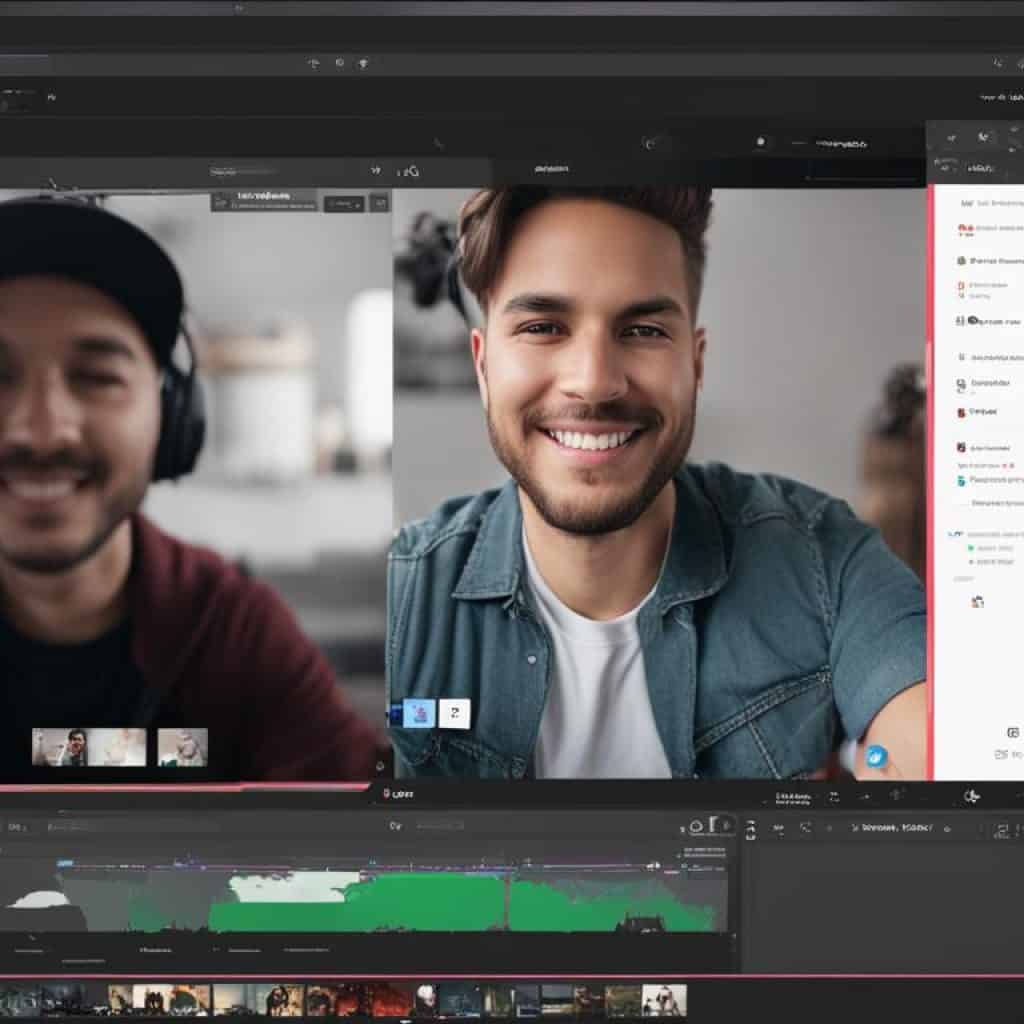
The Power of Scenes and Sources in OBS Studio
When it comes to vlogging with OBS Studio, scenes and sources are the secret ingredients that can take your videos to the next level. These powerful features allow you to create immersive and visually engaging vlogs that captivate your audience. By combining different media sources, such as game captures, webcam feeds, images, and browser windows, you can create dynamic scenes that enhance your storytelling and overall vlogging experience.
Creating Immersive Scenes
With OBS Studio, you have the flexibility to create scenes that transport your viewers into different worlds. Whether you’re streaming gameplay or showcasing a product, you can use OBS Studio’s scene editor to arrange and layer your media sources. By carefully arranging your sources, you can create eye-catching visuals and seamless transitions between different elements. Experiment with different layouts, sizes, and effects to create a unique and immersive visual experience for your viewers.
Organizing Your Media Sources
As a vlogger, it’s important to stay organized and have quick access to your media sources. OBS Studio makes it easy to manage and organize your sources, ensuring a smooth and efficient workflow. Use OBS Studio’s source manager to categorize and label your sources, making it easier to locate and add them to your scenes. By keeping your media sources organized, you’ll spend less time searching and more time creating engaging content for your audience.
Ready to unleash the power of scenes and sources in OBS Studio? Let your creativity soar as you create immersive scenes and organize your media sources. Your vlogs will reach new heights and leave a lasting impression on your viewers. Up next, we’ll dive into the world of audio management and how OBS Studio can help you achieve clear and professional vlog narration.
Audio Management for Clear Vlog Narration
When it comes to vlogs, clear and high-quality audio narration is essential for captivating your audience. In this section, we will explore how OBS Studio can help vloggers achieve optimal audio quality through effective audio management. By configuring microphones and audio inputs and utilizing audio mixers and filters, you can ensure that your vlogs sound professional and engage your viewers.
Configuring Microphones and Audio Inputs
Achieving clear vlog narration starts with selecting and configuring the right microphone and audio inputs in OBS Studio. To get started:
- Ensure that your microphone is properly connected to your computer.
- In OBS Studio, go to the “Audio Mixer” panel.
- Select the correct audio input source for your microphone. OBS Studio allows you to choose from various audio input devices connected to your computer, such as USB microphones or external audio interfaces.
- Adjust the microphone input volume to optimize the audio levels and prevent distortion.
By correctly configuring microphones and audio inputs in OBS Studio, you can capture crisp and clear voice recordings for your vlogs, enhancing the overall viewing experience for your audience.
Audio Mixers and Filters
OBS Studio offers powerful audio mixer tools and filters that can further improve the quality of your vlog narration. Here are some techniques to consider:
- Audio Mixing: OBS Studio allows you to adjust the audio levels of different sources individually, ensuring that your voice remains prominent and well-balanced with other audio elements in your vlogs.
- Noise Reduction: OBS Studio includes filters that can help reduce background noise, such as fans or ambient sounds, resulting in cleaner and more professional-sounding audio.
- EQ and Compression: You can utilize equalization and compression filters to enhance the clarity and consistency of your voice, giving your vlog narration a polished and professional tone.
By leveraging these audio mixer tools and filters in OBS Studio, you can elevate the quality of your vlog narration and ensure that your audience receives a captivating audio experience.
Customizing the Look of Your Vlogs with OBS Plugins
As a vlogger, you want your content to stand out and reflect your unique style and brand. OBS Studio offers a wide range of plugins that allow you to customize the look of your vlogs and add that extra touch of personalization. These plugins enhance your visual appeal and make your vlogs truly one-of-a-kind. Let’s dive into how you can use OBS Studio plugins to take your vlogs to the next level.
- Audio Processors: Plugins like noise suppression and audio equalizers help improve the sound quality of your vlogs, ensuring crystal-clear audio for your viewers.
- Scene Transitions: Add smooth and eye-catching transitions between scenes to create a professional and polished look for your vlogs. These transitions keep your viewers engaged and make your content more visually appealing.
- Visual Enhancements: OBS Studio plugins offer various visual enhancements like overlays, filters, and effects that allow you to add a personal touch and create a unique style for your vlogs.
There are numerous OBS Studio plugins available for customization, and finding the right ones for your vlogs can be overwhelming. Here are some popular OBS Studio plugins you might consider:
“StreamFX” – This versatile plugin offers a range of visual effects, filters, and transitions to enhance the look of your vlogs.
“Spectralizer” – Add interactive audio visualizations to your vlogs, turning your sound into captivating visuals.
“StreamElements” – This plugin provides a collection of overlays, widgets, and alerts that you can easily integrate into your vlogs for a professional and interactive experience.
Remember, while plugins can enhance the visual appeal of your vlogs, it’s important to use them effectively and not overdo it. Keep your customization subtle and in line with your overall branding.
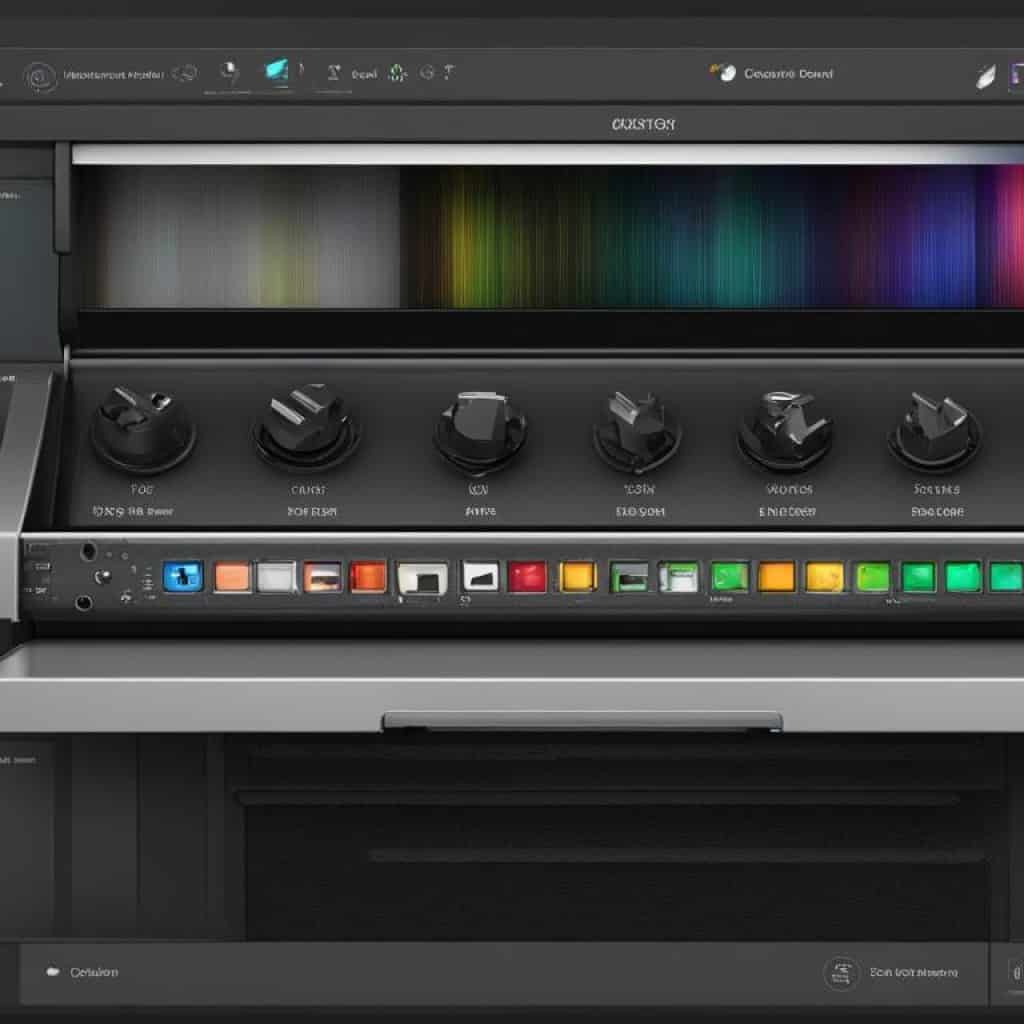
Increasing Engagement with OBS Studio Transitions
Transitions are a powerful tool that can keep viewers hooked and increase engagement in vlogs. OBS Studio offers a variety of transition options that vloggers can use to enhance the flow and storytelling of their videos. By seamlessly integrating transitions such as cuts, fades, stingers, and other creative effects, vloggers can create a captivating viewing experience for their audience.
Transitions to Keep Viewers Hooked
When it comes to engaging viewers, smooth transitions are key. By using transitions between scenes or shots, vloggers can seamlessly guide their audience through the narrative of their vlog. Whether it’s a simple cut to transition between two scenes or a fade to black for dramatic effect, OBS Studio provides vloggers with the tools they need to create professional-looking transitions.
“Transitions are like the glue that holds your vlog together. They not only keep viewers engaged, but they also help to create a seamless and polished viewing experience.”
Using Stingers and Fades Effectively
In addition to basic transitions, OBS Studio offers more advanced options such as stingers and fades. Stingers are short video clips that can be used to create dynamic and attention-grabbing transitions between scenes. They can add a professional touch to vlogs and make them stand out from the crowd.
Fades, on the other hand, are a subtle yet effective transition option. They can be used to create smooth transitions between scenes or shots, adding a touch of elegance to the vlog. Fades can be particularly effective when transitioning from one topic or segment to another, creating a sense of continuity and flow.
By using stingers, fades, and other creative transitions, vloggers can keep their viewers engaged and elevate the overall viewing experience. These transitions can help vloggers set the mood, build anticipation, and maintain the attention of their audience throughout the entire vlog.
Check out the example below to see how OBS Studio transitions can enhance the storytelling and engagement in vlogs:
| Transition Type | Description |
|---|---|
| Cut | A simple and seamless transition from one scene to another, creating a smooth visual change. |
| Fade | A gradual transition that slowly fades out the current scene and fades in the next, creating a subtle and elegant effect. |
| Stinger | A dynamic and attention-grabbing transition that uses a short video clip to create a visual impact between scenes. |
By utilizing these transitions effectively, vloggers can enhance the storytelling, create a more engaging viewing experience, and keep their audience hooked throughout their vlogs.
Recording and Streaming Simultaneously with OBS Studio
Balancing Streaming Quality with Performance
When it comes to vlogging, recording and streaming simultaneously can take your content to the next level. OBS Studio, the leading livestreaming software and screen recording tool, offers the capability to seamlessly capture and broadcast your vlogs in real-time. However, it’s crucial to find the right balance between streaming quality and performance to ensure a smooth and engaging experience for both you and your audience.
To optimize the streaming quality of your vlogs, there are several OBS Studio settings you can adjust. Start by fine-tuning the video resolution, frame rate, and bitrate. Higher resolutions and frame rates can enhance the visual appeal of your vlogs but may require more bandwidth and processing power. Experiment with different settings to find the sweet spot that delivers high-quality streaming without compromising performance.
“Find the right balance between streaming quality and performance to ensure a smooth and engaging experience for both you and your audience.”
Additionally, consider the encoding options available in OBS Studio. Hardware encoding offloads the video encoding process to your computer’s graphics card, reducing the strain on your CPU and improving overall performance. However, software encoding provides more control and flexibility. Explore both options to determine which one best suits your needs.
Best Practices for Simultaneous Outputs
Managing simultaneous outputs requires careful attention to certain best practices. Firstly, choose the right streaming platforms for your vlogs. Platforms like YouTube Live, Twitch, and Facebook Live offer robust livestreaming capabilities and a built-in audience. Evaluate each platform’s features, audience demographics, and community engagement to determine the best fit for your vlogging content.
Monitor your bandwidth usage during simultaneous outputs to ensure a stable internet connection. High-quality streaming requires a reliable and fast internet connection, so consider upgrading your internet plan if necessary. Additionally, avoid running bandwidth-intensive applications or downloads in the background while recording and streaming to reduce the risk of lag or dropped frames.
Enhance the overall streaming and recording process by utilizing scene transitions, overlays, and alerts. These visual elements can captivate your audience and add a professional touch to your vlogs. Experiment with different scenes, sources, and transitions within OBS Studio to engage viewers and keep them hooked throughout your content.
“Managing simultaneous outputs requires careful attention to certain best practices. Choose the right streaming platforms, monitor your bandwidth usage, and enhance your content with scene transitions, overlays, and alerts.”
By finding the right balance between streaming quality and performance and implementing these best practices, you can successfully record and stream your vlogs simultaneously with OBS Studio. Engage with your audience in real-time, create compelling content, and elevate your vlogging journey to new heights.
Enhancing Your Vlogs with OBS Studio Filters
Filters are powerful tools in OBS Studio that can greatly enhance the quality and visual appeal of your vlogs. Whether you want to improve video quality, remove background noise, or get creative with color correction and green screen effects, OBS Studio offers a wide range of filters to help you achieve professional-looking results.
Improving Video Quality through Filters
One of the key benefits of OBS Studio filters is their ability to improve video quality. Filters such as noise suppression can help reduce background noise and enhance audio clarity, ensuring your viewers can clearly hear your narration. Additionally, filters like sharpen and blur can be used to refine the visual details of your videos and create a more polished look.
By experimenting with different filters and adjusting their settings, you can significantly enhance the overall video quality of your vlogs, making them more engaging and enjoyable for your audience.
Getting Creative with Color Correction and Green Screen
Color correction filters in OBS Studio allow you to adjust the color balance, brightness, saturation, and contrast of your videos. This enables you to create a specific mood or aesthetic that aligns with the theme of your vlog. Whether you want to give your videos a warm, nostalgic feel or make them vibrant and energetic, color correction filters give you the flexibility to tailor the visual tone of your vlogs.
Another powerful filter in OBS Studio is the chroma key filter, commonly known as the green screen effect. This filter allows you to remove a specific color (usually green) from your video footage and replace it with a different background image or video. Green screen effects are widely used in vlogging to create unique and immersive visual experiences, allowing you to transport your audience to different locations or set the stage for creative storytelling.
By exploring the color correction and green screen filters in OBS Studio, you can unleash your creativity and elevate the visual impact of your vlogs, making them stand out from the crowd.
OBS Studio Hotkeys for Efficient Vlogging
In the world of vlogging, every second counts. That’s why mastering OBS Studio hotkeys is crucial for efficient content creation. OBS Studio, the leading livestreaming software and screen recording tool, provides a wide range of hotkey functionality that can streamline your vlogging process, saving you time and improving workflow efficiency. By assigning specific hotkeys to frequently used features and functionalities, you can quickly access them with just a press of a key, allowing you to focus on delivering engaging content to your audience.
With OBS Studio hotkeys, you can:
- Start and stop your recordings or livestreams with ease
- Switch between scenes without interrupting your flow
- Adjust audio levels on the fly for professional narration
- Toggle between different audio and video sources for seamless transitions
- Activate filters, effects, and plugins to enhance the visual appeal of your vlogs
To help you get started, here are some essential OBS Studio hotkeys:
| Hotkey | Action |
|---|---|
| Ctrl + Shift + R | Start/Stop recording |
| Ctrl + Shift + S | Start/Stop streaming |
| Ctrl + [Number] | Switch to a specific scene |
| Ctrl + F1/F2/F3/… | Switch to a specific audio or video source |
| Alt + F[Number] | Activate filters or effects |
These are just a few examples, and you can customize OBS Studio hotkeys to suit your individual vlogging needs. Simply navigate to the “Hotkeys” section in OBS Studio settings and assign your preferred key combinations. Experiment with different hotkeys and find what works best for you.
By mastering OBS Studio hotkeys, you can enhance your productivity, create content more efficiently, and deliver high-quality vlogs that captivate your audience. Take the time to familiarize yourself with the available hotkeys and incorporate them into your vlogging workflow. With OBS Studio hotkeys, you’ll be able to focus on what truly matters – connecting with your viewers and creating content that stands out.
How to Download and Install OBS Studio
In this section, we will provide a step-by-step guide on how to download and install OBS Studio, the leading livestreaming and screen recording tool for vlogging. Follow our instructions below to get started with OBS Studio and begin creating high-quality vlogs.
Step-by-Step Download Guide
- Go to the official OBS Studio website by typing https://obsproject.com into your web browser.
- Navigate to the “Downloads” section of the website.
- Choose your operating system from the available options (Windows, Mac, or Linux).
- Click on the download link for your operating system to start the download process.
- Once the download is complete, locate the installer file on your computer.
- Double-click on the installer file to begin the installation process.
- Follow the on-screen instructions to install OBS Studio on your computer.
- Once the installation is complete, launch OBS Studio to start using the software.
Installation Troubleshooting Tips
While the installation process for OBS Studio is generally straightforward, you may encounter some common issues. Here are a few troubleshooting tips to help you resolve any installation problems:
- Make sure your computer meets the minimum system requirements for OBS Studio.
- Disable any antivirus or security software temporarily during the installation process to prevent conflicts.
- If the installer fails to launch or shows an error message, try running it as an administrator.
- If OBS Studio fails to install or crashes after installation, try reinstalling the software using a fresh installer file.
- Check the official OBS Studio forums and support documentation for additional troubleshooting tips specific to your operating system.
By following this step-by-step guide and troubleshooting tips, you can easily download and install OBS Studio on your computer and start creating high-quality vlogs. With its powerful features and intuitive interface, OBS Studio is the ultimate tool for vloggers looking to elevate their content.
OBS Studio: A Vlogger’s Guide to Beyond Basic Functions
In this section, we will delve into the advanced functionalities of OBS Studio that go beyond the basic functions. OBS Studio offers a wide range of features and tools that can enhance the vlogging experience and help vloggers stand out in the crowded online landscape. By tapping into these advanced features, vloggers can take their content creation to the next level and captivate their audience like never before.
One of the advanced functions of OBS Studio is scripting for automation. This feature allows vloggers to automate certain tasks and processes, saving time and effort. With scripting, vloggers can create custom macros, triggers, and commands to streamline their workflow and create dynamic content.
Integrating third-party tools and plugins is another advanced functionality of OBS Studio. Vloggers can enhance their vlogs by adding special effects, overlays, and interactive elements through various plugins. These plugins offer endless possibilities to customize and personalize the visual aspects of vlogs, making them more engaging and visually appealing.
Managing multiple displays is also a convenient feature in OBS Studio. Vloggers can easily switch between different displays, monitor setups, and screen configurations, allowing them to create dynamic, multi-angle vlogs and presentations without the hassle of manual adjustments.
Furthermore, OBS Studio provides advanced video and audio settings for vloggers who want to fine-tune their content. Vloggers can adjust video resolution, frame rate, encoding options, and audio properties to achieve the highest quality recordings and streams. These advanced settings give vloggers more control over the final output of their vlogs and allow them to deliver professional-grade content to their audience.
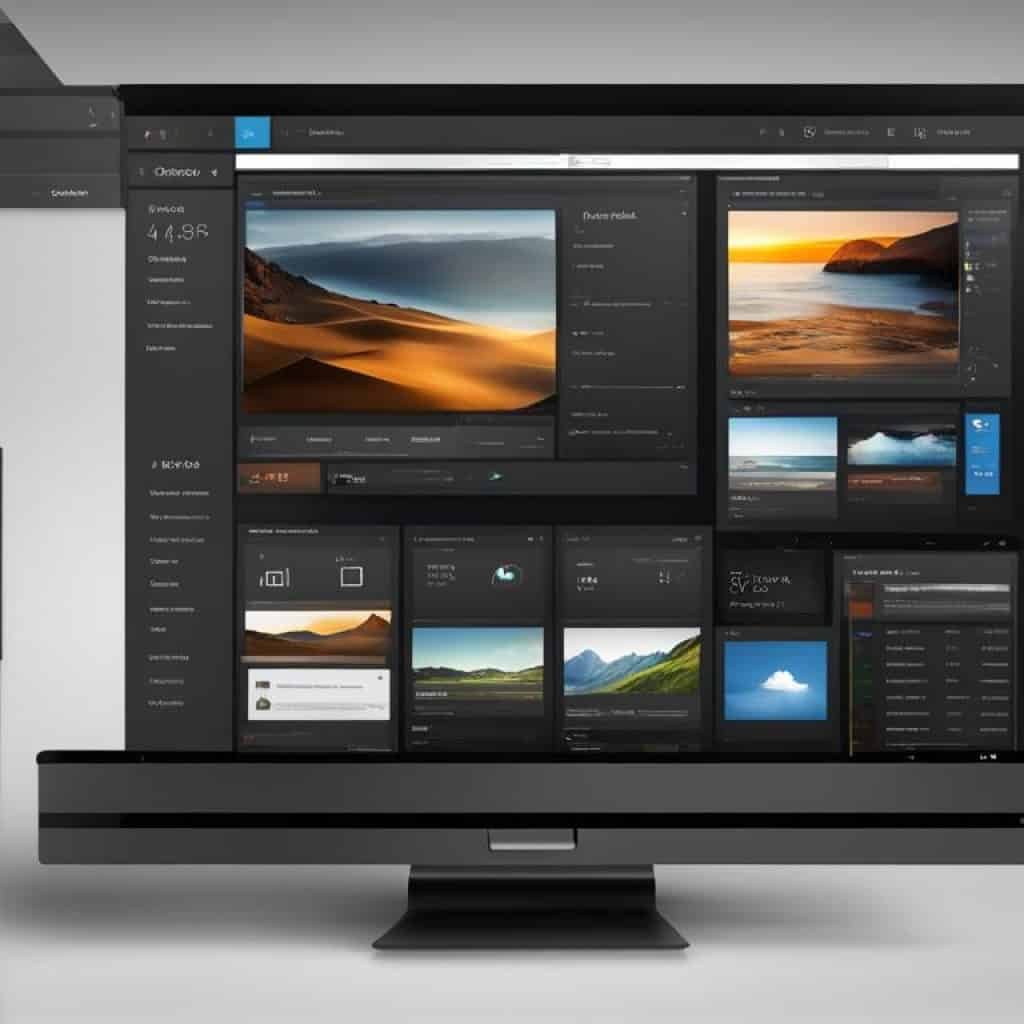
With OBS Studio’s advanced functionalities, vloggers can unleash their creativity and produce high-quality vlogs that will captivate their viewers. By leveraging scripting, integrating third-party tools, managing multiple displays, and utilizing advanced video and audio settings, vloggers can take their content creation to new heights and establish themselves as industry leaders.
Conclusion
Why OBS Studio is the Ultimate Tool for Vloggers
Throughout this article, we have explored the incredible features and functionalities of OBS Studio that make it the ultimate tool for vloggers. Whether you’re a beginner or an experienced vlogger, OBS Studio empowers you to create high-quality content that stands out from the crowd. With its versatile livestreaming and recording capabilities, customizable scenes and sources, advanced audio management, and extensive range of plugins, OBS Studio offers endless possibilities for elevating your vlogs.
By leveraging OBS Studio’s full potential, vloggers can create professional-looking scenes, enhance their vlogs with audio filters and transitions, and customize their content to showcase their unique brand. OBS Studio’s user-friendly interface and customizable hotkeys also make the vlogging process smooth and efficient, allowing you to focus on delivering engaging content to your audience.
Next Steps After Mastering OBS Studio
Once you have mastered OBS Studio, there are several next steps you can take to further enhance your vlogging journey. Firstly, consider exploring advanced techniques and features within OBS Studio. Dive into scripting for automation, integrate third-party tools and plugins to enhance your content, and experiment with advanced video and audio settings for a more personalized vlogging experience.
Additionally, engaging with the OBS Studio community can provide valuable insights and tips from experienced vloggers. Join online forums, participate in discussions, and connect with fellow vloggers to learn from their experiences and expand your knowledge base. Lastly, continually honing your vlogging skills is crucial. Stay up-to-date with industry trends, experiment with different styles of content, and regularly assess and improve the quality of your vlogs.
OBS Studio is your ticket to success in the world of vlogging. It offers the perfect blend of functionality, versatility, and user-friendliness, allowing you to create captivating content that resonates with your audience. So, take the next step, master OBS Studio, and unlock the full potential of your vlogging journey!
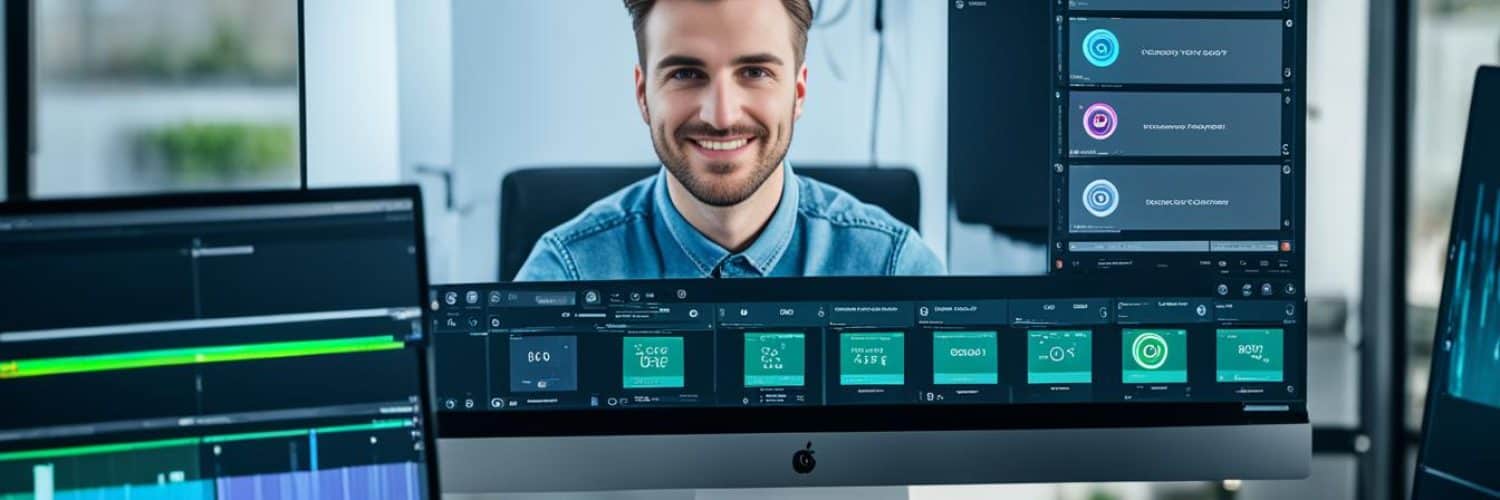































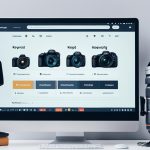





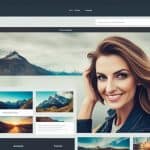






















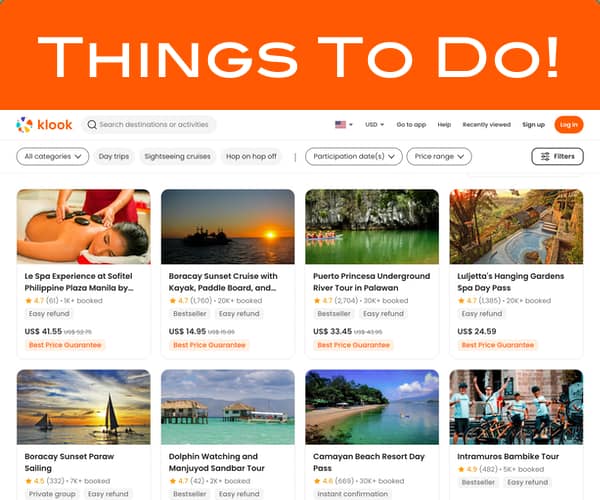
Add comment