Are you a video creator looking for the best free video editing software to enhance your vlogs? Look no further than Shotcut. This powerful software is the secret weapon of many successful vloggers, offering a range of features and tools that are perfect for editing and refining your videos. But what sets Shotcut apart from other vlog editing software? How can you harness its full potential to take your vlogs to the next level?
In this comprehensive guide, we will unravel the mysteries of Shotcut, providing you with a step-by-step journey to become a master of vlog editing. From downloading and installation tips to mastering the various features and tools, we will cover it all. Get ready to transform your vlogs into captivating storytelling experiences with Shotcut.
So, let’s dive in and unlock the power of Shotcut for your vlogging journey.
Key Takeaways:
- Shotcut is a powerful and user-friendly video editing software that is ideal for vlog creators.
- It offers a range of features and tools to enhance the quality and creativity of your vlogs.
- Shotcut is a free video editing software that is both beginner-friendly and packed with advanced capabilities.
- In this guide, we will explore everything you need to know to optimize your vlogs using Shotcut.
- Get ready to elevate your vlogging game and captivate your audience with stunning vlogs.
Introducing Shotcut: The Go-To Vlog Editing Software
When it comes to vlog editing software, Shotcut is the name that stands out. With its powerful features and user-friendly interface, it has become the go-to choice for video creators. Whether you’re just starting your vlogging journey or you’re a seasoned professional, Shotcut provides the tools and flexibility you need to bring your vlogs to life.
Shotcut is more than just a basic video editing software. It offers a wide range of features and advantages that make it a popular option among vloggers. With Shotcut, you can unleash your creativity and produce high-quality, engaging content that captivates your audience.
Shotcut’s intuitive interface makes it easy for beginners to get started. Its user-friendly design allows you to navigate through the software effortlessly, even if you have little to no experience in video editing.
One of the biggest advantages of Shotcut is that it is completely free. While other video editing software can be expensive, Shotcut offers a full suite of editing tools without any cost. This makes it an ideal choice, especially for vloggers who are just starting out.
Shotcut is not only powerful but also compatible with various operating systems, including Windows, macOS, and GNU/Linux. This ensures that you can edit your vlogs seamlessly regardless of the device you’re using.
When it comes to video editing software, Shotcut is the top choice for vloggers. Its features, flexibility, and accessibility make it an invaluable tool in creating captivating vlogs. Say goodbye to complicated editing processes and embrace the simplicity and power of Shotcut.
Why Choose Shotcut for Your Vlogging Journey
The Allure of Free Video Editing Software
One of the compelling reasons to choose Shotcut for your vlogging journey is that it is a free video editing software. As a vlogger, you want to optimize your expenses while still having access to high-quality editing tools. With Shotcut, you can create captivating vlogs without breaking the bank.
An Open Source Platform for Creative Expression
Shotcut is an open-source platform, which means that it is continuously evolving and improving with the help of a dedicated community of developers. This open-source nature allows for greater freedom and flexibility in customization, enabling vloggers to truly express their creativity. Whether you want to experiment with different effects or modify the software to suit your unique needs, Shotcut offers the creative freedom you seek.
Comprehensive Support Across Various Operating Systems
Shotcut provides comprehensive support across various operating systems, making it accessible to vloggers regardless of the device they use. Whether you’re editing on Windows, macOS, or GNU/Linux, you can rely on Shotcut to deliver a seamless editing experience. This cross-platform compatibility ensures that you can edit your vlogs without any constraints, allowing you to focus on the content creation process.
Getting Started with Shotcut: Download and Installation Tips
In this section, we will guide you through the process of downloading and installing Shotcut on your device. Whether you’re a beginner or an experienced video creator, getting started with Shotcut is quick and easy. Follow the steps below to begin your journey towards creating stunning vlogs with Shotcut.
Ensuring a Safe Download: Free of Malware and Adware
Before downloading Shotcut, it is important to ensure a safe and secure download. Protecting your system from malware and adware is crucial to maintaining the integrity and performance of your device. To download Shotcut safely, follow these tips:
- Visit the official Shotcut website at shotcut.org to access the official download link.
- Be cautious of third-party websites claiming to offer Shotcut downloads. Stick to trusted sources to avoid downloading any compromised or modified versions.
- Verify the authenticity of the download link by checking for HTTPS encryption, a padlock symbol, or a green address bar in your browser. This ensures that the website is secure and legitimate.
- Read user reviews and ratings to gain insights into the reliability and safety of the download source.
By following these tips, you can download Shotcut safely and protect your system from unintended security risks.
Optimizing Shotcut for Different OS: Windows, macOS, and GNU/Linux
Shotcut is compatible with various operating systems, including Windows, macOS, and GNU/Linux. To optimize Shotcut for your specific operating system, consider the following:
| Operating System | Optimization Tips |
|---|---|
| Windows |
|
| macOS |
|
| GNU/Linux |
|
By optimizing Shotcut for your specific operating system, you can ensure a smoother editing experience and harness the software’s full potential.
Now that you have downloaded Shotcut safely and optimized it for your operating system, you’re ready to dive into the world of vlog editing. In the next section, we will explore the key features and tools that Shotcut offers to elevate your vlogs and captivate your audience.
Shotcut Features That Elevate Your Vlogs
Shotcut is more than just a video editing software—it’s a powerhouse of features that can take your vlogs to the next level. With its extensive range of tools and effects, Shotcut empowers you to enhance the quality, creativity, and visual appeal of your vlogs. Let’s dive into some of the key features that make Shotcut the ultimate choice for video creators.
1. Video Effects: Transform your footage with a wide variety of video effects available in Shotcut. From color correction and color grading to adding visual enhancements, you have the freedom to experiment and bring out the best in your vlogs. Whether you want to create a vintage look or add a modern touch, Shotcut’s video effects make it all possible.
2. Filters: Take your vlogs a step further with customizable filters in Shotcut. Fine-tune the brightness, contrast, saturation, and other parameters to achieve the desired look and feel. With a range of filters at your disposal, you can add warmth, coolness, or any other desired effect to make your vlogs visually captivating and engaging.
3. Advanced Tools: Shotcut offers advanced video editing tools that give you full control over your vlog’s creative direction. Cut, trim, and crop your footage with precision, and merge multiple clips seamlessly to create a cohesive narrative. With Shotcut, you have the flexibility to bring your vision to life and craft vlogs that stand out from the crowd.
4. Audio Editing: Don’t overlook the importance of audio in your vlogs. Shotcut provides a range of audio editing capabilities to enhance your vlog’s sound quality. Adjust audio levels, apply effects, and even add voiceovers to create a rich and immersive audio experience for your viewers.
5. Easy-to-Use Interface: Shotcut combines its powerful features with an intuitive and user-friendly interface. Navigating through the software and accessing the various tools is a breeze, allowing you to focus on the creative aspect of editing your vlogs. Whether you’re a beginner or an experienced video creator, Shotcut offers a seamless editing experience.
6. Cross-Platform Compatibility: Shotcut is compatible with various operating systems, including Windows, macOS, and GNU/Linux. This means you can edit your vlogs on the device of your choice, without worrying about software compatibility issues. Shotcut ensures a consistent editing experience, regardless of the platform you use.
7. Customizability: Personalize your editing workflow with customizable shortcuts and layouts in Shotcut. Tailor the software to suit your preferences and optimize your editing process. Adapt Shotcut to your unique style and needs, helping you edit your vlogs efficiently and effectively.
With these powerful features and tools at your fingertips, Shotcut empowers you to create vlogs that leave a lasting impression on your audience. Let your creativity soar and bring your vlogging game to new heights with the help of Shotcut.

Customizing Shotcut’s Interface for Efficient Vlog Editing
Shotcut offers a flexible interface that allows you to personalize your editing workspace according to your preferences and workflow. By optimizing the Shotcut layout and utilizing dockable panels and custom guidelines, you can streamline your vlog editing process and increase your efficiency.
How to Optimize the Shotcut Layout for Your Workflow
To optimize the Shotcut layout for your workflow, follow these steps:
1.
Resize and rearrange panels:
Shotcut’s interface is made up of different panels, such as the timeline, preview, and filters. You can resize and rearrange these panels to create a layout that suits your editing style. Simply click and drag the edges of the panels to adjust their size, or click and drag the panel’s title bar to move it to a different location.
2.
Customize keyboard shortcuts:
Shotcut allows you to customize keyboard shortcuts to perform specific actions more efficiently. Go to the “Settings” menu, select “Keyboard Shortcuts,” and assign your preferred shortcuts to various functions. This will save you time and effort in navigating the interface and accessing essential features.
3.
Save and load layout presets:
Shotcut enables you to save and load layout presets, allowing you to switch between different interface configurations effortlessly. This feature is especially handy if you work on different types of projects or prefer distinct layouts for various editing tasks.
Utilizing Dockable Panels and Custom Guidelines
Dockable panels and custom guidelines are powerful features in Shotcut that can further enhance your editing experience. Here’s how you can utilize them:
1.
Dockable panels:
Shotcut allows you to dock panels together, creating a unified and organized workspace. To dock panels, simply drag one panel towards another until you see a blue indicator line. Release the panel, and it will dock alongside the existing one. This feature is particularly useful for keeping related panels, such as filters and effects, within easy reach.
2.
Custom guidelines:
Shotcut allows you to create custom guidelines to assist with precise editing and alignment. To create a guideline, click and drag from the ruler at the top or left side of the interface. These guidelines can be positioned vertically or horizontally and act as reference points for aligning objects, cutting clips, or adjusting video and audio tracks.
By customizing Shotcut’s interface through resizing panels, customizing keyboard shortcuts, saving layout presets, utilizing dockable panels, and creating custom guidelines, you can optimize your vlog editing workflow and maximize your productivity.
Understanding Shotcut’s Video Editing Tools for Vlogging
Shotcut offers a wide range of video editing tools that can take your vlogs to the next level. These tools enable you to enhance your storytelling and create visually stunning content. Let’s explore some of the key video editing tools provided by Shotcut:
Cut, Copy, and Paste Functions: With Shotcut, you can easily trim and rearrange your video clips to create a seamless narrative. The cut, copy, and paste functions allow you to remove unwanted sections, duplicate clips, and organize your footage with precision.
Transitions: Shotcut offers a variety of transitions that can add a polished and professional touch to your vlogs. Whether you prefer simple fade-ins and fade-outs or more dynamic effects, Shotcut’s transitions can help you create smooth and visually appealing transitions between scenes.
Video Filters: Enhance the visual impact of your vlogs using Shotcut’s video filters. From color grading and correction to adding artistic effects, these filters allow you to create a unique and captivating look for your videos.
Experimenting with these video editing tools in Shotcut can elevate the quality and creativity of your vlogs, making them stand out in a crowded digital landscape. Take advantage of Shotcut’s powerful features to unleash your editing potential and captivate your audience.
Shotcut Tutorial: Tips and Tricks for Beginners
If you’re new to Shotcut or video editing in general, fear not! In this section, we will provide you with a comprehensive tutorial packed with invaluable tips and tricks to help you navigate Shotcut’s interface like a pro. Mastering the basic edit functions and exploring creative transitions and filters will add a whole new level of flair and style to your vlogs.
Mastering the Basic Edit Functions: Cut, Copy, and Paste
One of the fundamental skills you need to grasp in Shotcut is the ability to cut, copy, and paste clips to create a cohesive and engaging vlog. Here’s how to do it:
- Select the clip you want to cut by clicking on it.
- Use the “Scissors” tool or press the “Ctrl+X” shortcut to cut the selected clip.
- To copy a clip, select it and use the “Copy” button or press “Ctrl+C”.
- Position the playhead where you want to paste the clip and press “Ctrl+V” to paste it.
By mastering these basic edit functions, you’ll be able to trim your clips, rearrange scenes, and create a seamless flow in your vlogs.
Exploring Creative Transitions and Filters in Shotcut
Shotcut offers a wide range of creative transitions and filters that can take your vlogs to the next level.
Transitions can help you smoothly segue between scenes, while filters allow you to enhance the visual aesthetics of your videos. Here’s how to explore these creative options:
- To add a transition, drag and drop it between two clips on the timeline.
- Adjust the duration and properties of the transition to create the desired effect.
- To apply filters, select the clip you want to enhance and click on the “Filters” tab.
- Choose from an array of filters such as color correction, grayscale, vignette, and more.
Experiment with different transitions and filters to give your vlogs a unique and captivating look.
The Secret to High-Quality Vlog Videos: Shotcut Export Settings
Harnessing Advanced Export Options for YouTube Optimization
Maximizing Video Quality: Resolution, Bitrate, and Color Space Considerations
When it comes to creating high-quality vlog videos, the export settings in Shotcut are paramount. By selecting the right export settings, you can optimize your videos for maximum visual appeal and ensure a seamless viewing experience for your audience. In this section, we will delve into the advanced export options offered by Shotcut and provide valuable insights on YouTube optimization.
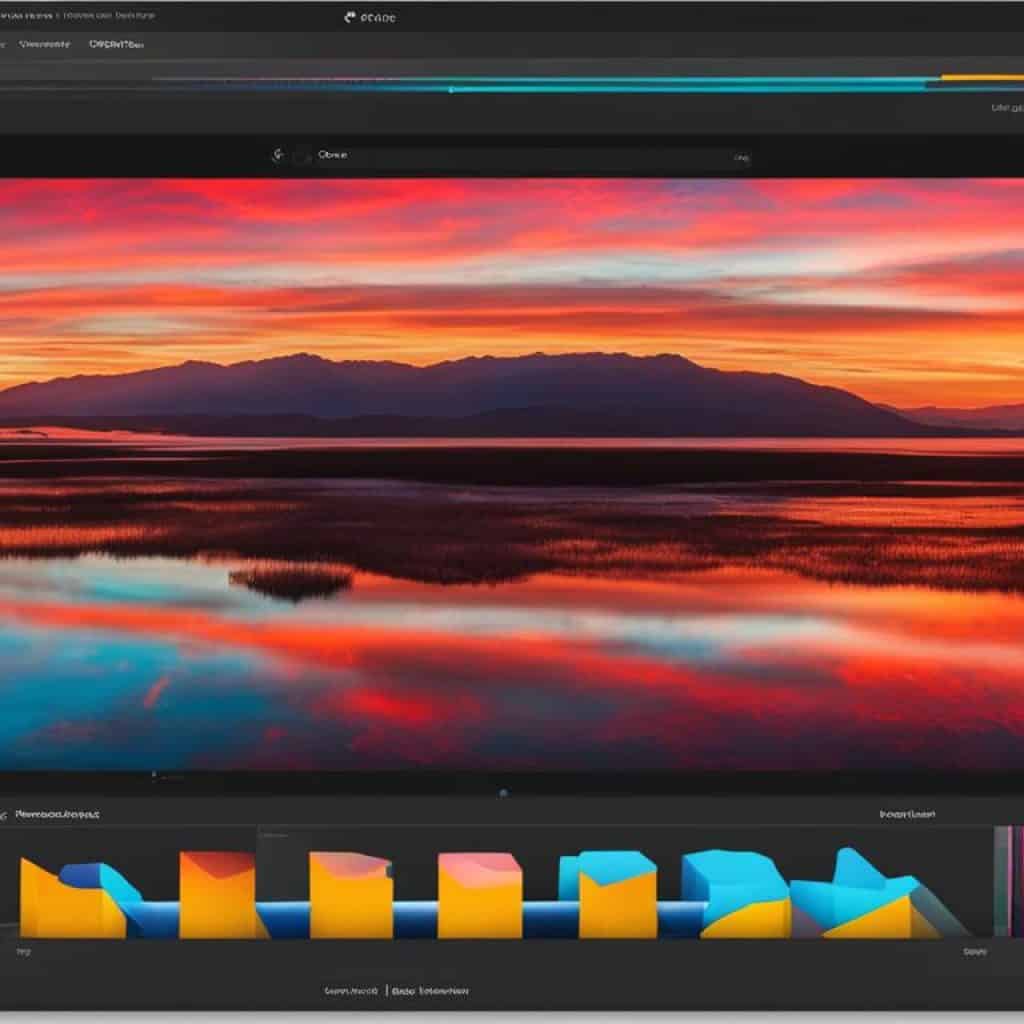
YouTube optimization is crucial for vloggers who want to attract more viewers and increase engagement. Shotcut offers advanced export options that enable you to optimize your videos specifically for YouTube. By utilizing these options, you can ensure that your videos meet YouTube’s recommended settings and are more likely to be featured prominently in search results.
When exporting your vlog videos, there are several key factors that contribute to video quality. One of the most important considerations is video resolution. It’s recommended to export your videos in the highest resolution possible that is suitable for your target platform. This ensures that your videos appear sharp and detailed, especially on high-resolution displays.
Another important factor to consider is the video bitrate. The bitrate determines the amount of data allocated to each second of video footage. A higher bitrate results in better video quality, but it also requires more storage space. It’s essential to strike a balance between video quality and file size to ensure optimal streaming and download performance.
The color space is another consideration that can greatly impact the visual appeal of your vlogs. The color space determines how color information is defined and encoded in your videos. Shotcut offers various color space options such as Rec.709 and RGB, allowing you to choose the one that best suits your creative vision and enhances the overall visual experience for your viewers.
By carefully selecting the export settings in Shotcut, you can elevate the video quality of your vlogs and optimize them for YouTube. It’s important to take into account factors such as video resolution, bitrate, and color space, as these can significantly impact the final result. Experiment with different settings and find the perfect balance between quality and performance for your vlogs.
Enhancing Your Vlog’s Visuals with Shotcut’s Color Grading Tools
Visual aesthetics are key in creating captivating vlogs. Shotcut offers powerful color grading tools that allow you to enhance and manipulate the colors in your videos. With these tools, you can take your vlogs to the next level by improving color accuracy, adjusting contrast and saturation, and creating a consistent visual style throughout your content.
Color grading goes beyond simple color correction. It allows you to create mood and evoke emotions, making your vlogs more engaging for your audience. Whether you’re aiming for a warm and nostalgic feel, a vibrant and energetic atmosphere, or a cool and cinematic look, Shotcut’s color grading tools give you the flexibility to achieve your desired visual aesthetic.
Here are some ways you can utilize Shotcut’s color grading tools to enhance your vlogs:
- Adjusting color temperature to create a desired ambience.
- Modifying the hue and saturation to make colors more vibrant or muted.
- Tweaking the brightness and contrast to achieve the right balance.
- Applying color filters to create unique looks and effects.
With Shotcut’s intuitive interface, you can easily access and apply these color grading tools to your vlog footage. Experiment with different settings and combinations to find the visual style that best reflects your content’s theme and story.
Working with Shotcut’s Audio Editing Capabilities
When creating engaging vlogs, audio quality plays a crucial role in capturing the attention of your viewers. Fortunately, Shotcut offers a range of powerful audio editing tools and features, allowing you to fine-tune your vlog’s sound and create a captivating audio experience.
With Shotcut, you can easily enhance the audio quality of your vlogs by applying audio effects and adjusting various parameters. Whether you want to boost the volume, add reverb, or apply equalization, Shotcut provides the necessary tools to achieve professional-sounding results.
One of the standout features of Shotcut’s audio editing capabilities is the ability to add voiceovers to your vlogs. With just a few clicks, you can record and overlay your voice onto your video, giving it a personal touch and allowing you to narrate your story.
Furthermore, Shotcut allows you to work with multiple audio tracks, giving you the flexibility to mix different audio elements seamlessly. You can add background music, sound effects, or even separate audio clips for dialogue and ambient noise. This versatility enables you to create immersive audio experiences for your viewers.
By leveraging Shotcut’s audio editing tools, you can elevate the overall quality of your vlogs and deliver a polished and professional audio experience. So, let’s dive into the various features and techniques that Shotcut offers for audio editing.
In the next section, we will explore how to make the most of Shotcut’s audio editing capabilities, including applying audio effects and working with voiceovers. Stay tuned!
Incorporating Effects and Text in Vlogs using Shotcut
Shotcut offers a variety of effects and text editing tools that allow you to add creative elements to your vlogs. Whether you want to enhance the visual appeal of your videos or convey important messages through text overlays, Shotcut provides the features you need to make your vlogs stand out.
To incorporate effects into your vlogs, Shotcut offers a range of video effects that can transform your footage. From adjusting colors and brightness to applying filters and transitions, you can easily enhance the visual storytelling of your vlogs. Experiment with different effects to create the desired mood and atmosphere for your videos.
When it comes to text overlays, Shotcut allows you to add customizable text elements to your vlogs. You can choose from a variety of fonts, colors, sizes, and styles to ensure that your text complements your video content and aligns with your brand or personal aesthetic. Use text overlays to introduce your vlog, provide context, highlight key points, or engage with your audience.
Incorporating effects and text in your vlogs using Shotcut is a simple process. You can easily access the effects and text editing features within the Shotcut interface and apply them to specific sections of your video timeline. Experiment with different effects and text styles to find the ones that best enhance your vlogs and captivate your viewers.
By leveraging Shotcut’s video effects and text editing tools, you can elevate the visual appeal and impact of your vlogs. Engage your viewers with stunning visual effects and convey your message effectively through creatively designed text overlays. Harness the power of Shotcut to create vlogs that leave a lasting impression.
Optimizing Video for Performance: Shotcut’s Hardware Acceleration
Shotcut offers a powerful feature called hardware acceleration that can greatly enhance the rendering performance of your vlog videos. By leveraging your computer’s hardware resources, Shotcut can process and output videos more efficiently, reducing the time required for rendering.
Understanding the Benefits of Hardware Accelerated Rendering
Hardware acceleration utilizes the capabilities of your computer’s graphics processing unit (GPU) to offload some of the video processing tasks from the CPU. This results in faster rendering times and smoother playback of your vlogs. With Shotcut’s hardware acceleration, you can edit and export your videos more quickly, allowing you to focus on creating engaging content.
“Shotcut’s hardware acceleration feature significantly improves rendering performance, making it an essential tool for vloggers looking to streamline their editing process and deliver videos faster.”
Significance of FFmpeg and Multi-core Processing
In addition to hardware acceleration, Shotcut also utilizes FFmpeg, a powerful multimedia framework, to optimize video encoding and decoding. FFmpeg provides support for a wide range of video formats and codecs, ensuring compatibility and high-quality output for your vlog videos.
Furthermore, Shotcut takes advantage of multi-core processing, allowing it to distribute the workload across multiple CPU cores. This parallel processing capability further improves rendering performance, enabling you to edit and export your vlogs more efficiently.
To activate hardware acceleration, FFmpeg, and multi-core processing in Shotcut, simply enable the corresponding options in the settings menu. Once activated, you’ll experience significantly improved rendering performance and faster video processing times.
Take advantage of Shotcut’s hardware acceleration feature, coupled with FFmpeg and multi-core processing, to optimize your video editing workflow and deliver high-quality vlog videos with ease.

Shotcut and the YouTube Algorithm: What Creators Should Know
YouTube is an indispensable platform for vloggers, offering immense opportunities to reach a wider audience. To optimize your vlogs for better visibility and engagement, it’s crucial to understand the YouTube algorithm. In this section, we will explore how Shotcut, as a powerful video editing software, can play a vital role in optimizing your vlogs for the YouTube algorithm. Discover valuable tips and techniques to make your vlogs stand out and attract more viewers on YouTube.
When it comes to optimizing your vlogs for the YouTube algorithm, video editing plays a crucial role. Shotcut provides a wide range of features and tools that can help you create captivating videos that are more likely to be recommended by the algorithm.
Here are some YouTube video editing tips to consider when using Shotcut:
- Focus on the First 15 Seconds: The YouTube algorithm values viewer retention, so it’s essential to grab your audience’s attention in the first few seconds. Use Shotcut’s editing capabilities to create a compelling introduction that entices viewers to keep watching.
- Engage Viewers with Captions and Subtitles: Shotcut allows you to add captions and subtitles to your vlogs, making them more accessible and engaging for a wider audience. Catering to diverse viewership can lead to increased watch time and better ranking in search results.
- Create Eye-Catching Thumbnails: Thumbnails are the first impression viewers have of your vlogs. Use Shotcut’s video editing features to create visually appealing and clickable thumbnails that entice users to click and watch your videos.
- Optimize Titles and Descriptions: Shotcut enables you to add text overlays and titles to your vlogs. Use this feature strategically to include relevant keywords in your titles and descriptions, increasing the chances of your videos being discovered by the YouTube algorithm and viewers.
- Utilize End Screens and Cards: Shotcut allows you to incorporate end screens and interactive cards into your vlogs. These features can be used creatively to encourage viewers to watch more of your content, subscribe to your channel, and engage with your videos.
By leveraging Shotcut’s video editing capabilities and implementing these YouTube optimization techniques, you can enhance the visibility and engagement of your vlogs on YouTube. Stay informed about the latest updates in the YouTube algorithm to continuously refine your strategies and keep your vlogging game strong.
From Concept to Upload: A Vlogger’s Guide to Shotcut’s Workflow
A smooth and efficient editing workflow is essential for vloggers. In this section, we will guide you through the process of using Shotcut to bring your vlog from concept to upload. We will explore the key features of Shotcut’s timeline and share valuable tips to streamline your editing process from start to finish.
Crafting a Narrative with Shotcut’s Timeline Features
Shotcut’s timeline features provide you with the tools to craft a compelling narrative for your vlogs. By arranging your footage and audio clips on the timeline, you can create a logical flow that keeps your viewers engaged. Take advantage of Shotcut’s drag-and-drop functionality to easily arrange your clips and adjust their timing for a seamless storytelling experience.
Shotcut also offers a variety of transitions and effects that can enhance the visual storytelling in your vlogs. From basic cuts and fades to more creative transitions, such as wipes and dissolves, these features allow you to elevate the quality of your vlogs and make them visually captivating.
Additionally, Shotcut’s timeline includes keyframe functionality, which enables you to make precise adjustments to effects, audio levels, and other properties over time. This feature gives you the flexibility to create dynamic visuals and add personality to your vlogs.
Whether you’re creating a vlog series or standalone episodes, Shotcut’s timeline features will empower you to craft a narrative that resonates with your audience and keeps them coming back for more.
Streamlining Your Editing Process from Start to Finish
Streamlining your editing process is crucial to save time and maintain efficiency. Shotcut provides several features and tips that can help you optimize your workflow.
One useful feature is Shotcut’s ability to create custom keyboard shortcuts. By assigning shortcuts to commonly used functions and tools, you can quickly access and execute actions, reducing the need for manual clicking and navigation.
Another way to streamline your editing process is by utilizing Shotcut’s project organization and management features. By creating project folders, you can keep your footage, audio clips, and project files organized and easily accessible. This way, you can quickly locate and import the necessary assets for each vlog episode without wasting time searching through different folders or drives.
Shotcut also offers a range of editing tips and tricks that can save you time and effort. For example, you can use keyboard shortcuts for trimming and splitting clips, easily importing and exporting files, and utilizing Shotcut’s efficient proxy editing feature for smoother playback and faster editing speeds.
Overall, by leveraging Shotcut’s timeline features and implementing streamlining techniques, you can optimize your editing process and focus more on the creative aspects of your vlogs.
| Benefits of Shotcut’s Timeline Features | Tips for Streamlining Your Editing Process |
|---|---|
| 1. Enables crafting a strong narrative through timeline arrangement and transitions | 1. Assign custom keyboard shortcuts for quicker access to frequently used functions |
| 2. Offers keyframe functionality for precise adjustments over time | 2. Utilize project organization features to keep footage and files organized |
| 3. Enhances visual storytelling through creative effects and transitions | 3. Learn and implement Shotcut’s editing tips and tricks for time-saving |
Comparing Shotcut to Other Vlogging Tools and Software
Shotcut is a powerful video editing software that has gained popularity among vloggers. However, it’s important to explore other options and compare Shotcut to other vlogging tools and software to determine the best fit for your editing needs. Let’s take a closer look at Shotcut’s pros and cons in comparison to its competition.
Shotcut vs Other Video Editing Software: When compared to other video editing software, Shotcut stands out for its user-friendly interface and comprehensive range of features. It offers a wide selection of video effects, filters, and transitions, allowing vloggers to enhance their visuals and create captivating content. However, some users may find that other video editing software offers a more intuitive workflow or specialized tools for specific editing needs. It’s important to consider your editing requirements and assess whether Shotcut provides the necessary features for your vlogs.
| Shotcut | Other Video Editing Software |
|---|---|
| ✔️ User-friendly interface | ✔️ Intuitive workflow |
| ✔️ Comprehensive range of features | ✔️ Specialized tools |
| ✔️ Wide selection of video effects | ✔️ Unique editing capabilities |
| ❌ Some specialized tools may be missing | ❌ Learning curve for beginners |
Vlogging Tools Comparison: When it comes to vlogging tools, there are various options available in the market. While Shotcut offers a range of features and customization options, it’s important to compare it with other tools that cater specifically to vloggers. Some vlogging tools may offer specialized features for optimizing audio, adding text overlays, or integrating with social media platforms. Consider your specific vlogging needs and assess whether Shotcut provides the required tools for your content creation process.
Shotcut Pros and Cons: Like any software, Shotcut has its pros and cons. Some of the advantages of using Shotcut include its free and open-source nature, cross-platform compatibility, and a strong user community for support and learning resources. However, users may find the learning curve slightly steep, especially for beginners, and it may lack certain advanced features found in other paid editing software. It’s crucial to weigh these pros and cons to determine whether Shotcut aligns with your editing goals and preferences.
In conclusion, Shotcut offers a comprehensive set of features, user-friendly interface, and cross-platform compatibility that makes it a solid choice for vloggers. However, comparing it to other video editing software and specialized vlogging tools will help you make an informed decision based on your editing needs and preferences.
Conclusion
After exploring the various features and tools of Shotcut, it is clear that this video editing software is a top choice for vloggers looking to create captivating content. With its user-friendly interface and powerful capabilities, Shotcut empowers both beginners and seasoned vloggers to bring their ideas to life.
Whether you are a beginner learning the basics of vlog editing or an experienced creator looking to enhance your videos, Shotcut offers a wide range of functionalities to meet your needs. From its comprehensive support across various operating systems to its customizable interface, Shotcut provides a seamless editing experience.
With Shotcut, you can elevate your vlogs through its advanced video editing tools, such as transitions, filters, and effects. Additionally, you have the ability to optimize your videos for performance with hardware acceleration and export settings tailored for YouTube.
In conclusion, Shotcut is a versatile and powerful video editing software that can help vloggers of all skill levels create high-quality and engaging vlogs. Whether you’re just starting or looking to take your vlogs to the next level, Shotcut provides the necessary tools and features to unlock your creativity and captivate your audience.











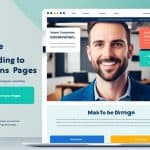
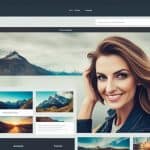
















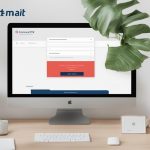
























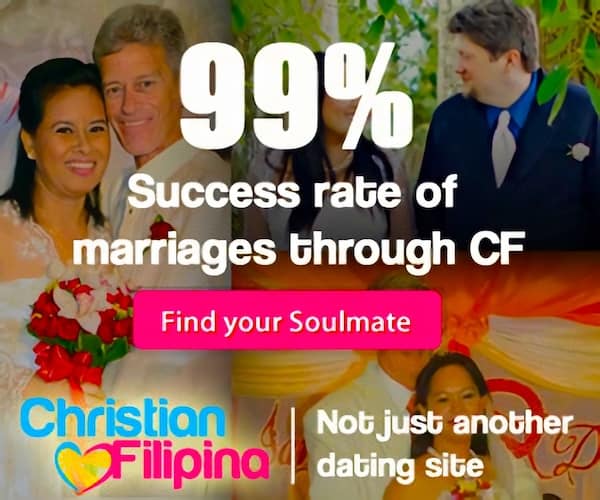
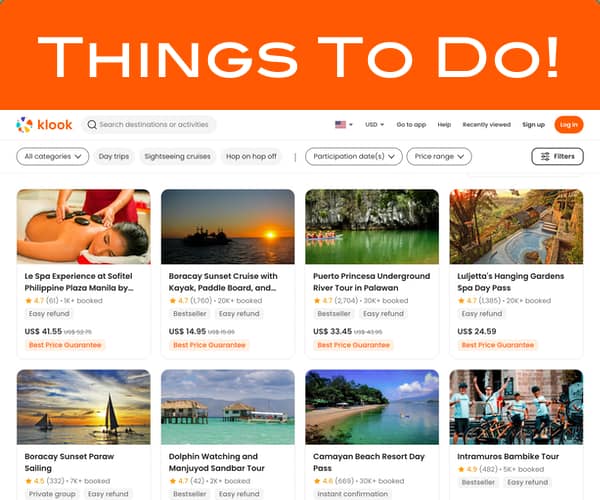
Add comment