Are you a vlogger looking to take your live streaming game to the next level? Want to create professional broadcasts effortlessly? Look no further than Streamlabs OBS, the ultimate live streaming software for vloggers. With its range of features and user-friendly interface, Streamlabs OBS has become the go-to tool for vloggers who want to enhance their live streams and produce stunning content.
In this article, we’ll dive into the world of Streamlabs OBS and explore how it can transform your vlogging experience. From customized overlays to engaging stream alerts, optimized sound quality to multi-platform streaming, we’ll cover it all. Get ready to unlock the full potential of your vlogs with Streamlabs OBS!
Key Takeaways:
- Streamlabs OBS is a powerful live streaming software designed specifically for vloggers.
- Its user-friendly interface and range of features make it easy to create professional-looking broadcasts.
- Customize your vlog’s visuals with overlays that match your aesthetic and enhance viewer engagement.
- Engage your audience with stream alerts that notify viewers about new subscribers, donations, and more.
- Optimize your vlog’s sound quality with the perfect microphone setup and essential audio mixer settings.
Introducing Streamlabs OBS: A Vlogger’s Game Changer
Streamlabs OBS has revolutionized the vlogging industry by offering vloggers a powerful and user-friendly live streaming software. It has become the go-to tool for content creators who want to enhance their live streams and produce professional broadcasts effortlessly.
What Streamlabs OBS Brings to the Table
Streamlabs OBS is packed with features and tools specifically designed for vloggers. It provides a comprehensive solution that enables vloggers to create high-quality live streams while maintaining ease of use. With Streamlabs OBS, vloggers can:
- Customize their live streams with overlays, widgets, and themes
- Engage with their audience using stream alerts, Q&A sessions, and live chats
- Optimize their sound quality with microphone setup and audio mixer settings
- Connect with their audience by streaming to multiple platforms simultaneously
- Elevate their vlog branding with custom overlays
Streamlabs OBS truly brings a whole new level of functionality and professional polish to vlogging, making it a game changer for content creators.
The Evolution of Live Streaming Software for Content Creators
Streamlabs OBS is not just another live streaming software; it represents the evolution of live streaming software for content creators. It has transformed from traditional streaming software into a comprehensive platform that caters specifically to the needs of vloggers.
“Streamlabs OBS has stepped up the game for content creators. It has become the preferred choice for vloggers, offering an intuitive interface and a wide range of features that streamline the vlogging production process. It has truly revolutionized the way we create and share content.”
In the early days of live streaming, vloggers had to juggle multiple software tools and configurations to achieve their desired results. Streamlabs OBS changed the game by providing a user-friendly interface and integrating all the necessary features and tools into one platform.
This evolution of live streaming software has made it easier than ever for vloggers to create professional-looking broadcasts and engage with their audience in real-time.
| Feature | Traditional Streaming Software | Streamlabs OBS |
|---|---|---|
| Customizable Overlays | Requires manual set-up and coding | Drag-and-drop overlays with customization options |
| Widget Integration | Separate widget applications and configurations | Integrated widgets for chat boxes, donation trackers, and more |
| Multi-Platform Streaming | Requires separate software for each platform | Simultaneous streaming to multiple platforms |
| Sound Optimization | Complex audio mixer configurations | Streamlined microphone setup and audio mixer settings |
As the needs of vloggers continue to evolve, Streamlabs OBS has constantly adapted and expanded its features to meet those demands. It has truly transformed the vlogging landscape and paved the way for vloggers to take their content creation to new heights.
The Interface of Streamlabs OBS: Streamlining Your Vlog Production
The interface of Streamlabs OBS is designed to streamline the vlogging production process and make it user-friendly. With its intuitive layout and easy-to-navigate menus, Streamlabs OBS simplifies the tasks of setting up scenes, adding sources, and customizing overlays for vloggers.
When you open Streamlabs OBS, you’ll be greeted with a clean and organized interface that helps you stay focused on your vlog production. The main window is divided into different sections, allowing you to easily access the essential features and functions needed to create professional-looking broadcasts.
The left sidebar provides quick access to various settings and tools, such as scenes, sources, audio mixer, and transition effects. This intuitive layout enables vloggers to seamlessly switch between different scenes and add or remove sources with just a few clicks.
Adding and managing sources, such as webcam, microphone, images, videos, and browser windows, is a breeze with Streamlabs OBS. The drag-and-drop functionality allows you to effortlessly position and resize sources on your vlog screen, providing you with full control over the visual elements of your broadcasts.
Customizing overlays is essential for creating a visually appealing vlog, and Streamlabs OBS makes it easy to add and modify overlays to match your brand and style. The software offers a wide range of pre-made overlays that you can customize to add your logo, social media handles, chat box, and other interactive elements that will engage your viewers.
The image below showcases the user-friendly interface of Streamlabs OBS:
Streamlabs OBS empowers vloggers by providing a seamless and efficient interface that simplifies the vlog production process. Whether you’re a beginner or an experienced vlogger, Streamlabs OBS’s user-friendly interface ensures that you can focus on creating high-quality content and engaging with your audience without any technical hurdles.
Customizing Your Vlog’s Visuals with Streamlabs OBS Overlays
Creating a visually appealing vlog is essential in capturing and retaining viewer interest. With Streamlabs OBS, vloggers have access to a wide range of overlays that can be customized to match their vlog’s aesthetic. By personalizing and enhancing their visuals, vloggers can create a unique and engaging channel that stands out from the rest.
Choosing the Right Theme for Your Vlog’s Aesthetic
When customizing visuals in Streamlabs OBS, vloggers have the freedom to choose a theme that aligns with their vlog’s aesthetic. Whether it’s a sleek and modern look or a vibrant and colorful style, Streamlabs OBS offers a variety of themes to cater to different vlogger preferences. By selecting the right theme, vloggers can create a cohesive visual experience that resonates with their audience.
For example, if you’re a fashion vlogger aiming for a chic and elegant aesthetic, you can choose a theme with minimalist overlays, clean lines, and monochromatic color schemes. On the other hand, if you’re a gaming vlogger targeting a younger audience, you might opt for a theme with bold and vibrant overlays, animated graphics, and contrasting color palettes.
With a plethora of themes available, Streamlabs OBS ensures that vloggers can find the perfect visual style to complement their content and capture their unique brand identity.
Implementing Animated Overlays for Enhanced Viewer Engagement
Animated overlays are a fantastic way to captivate and engage viewers. By using Streamlabs OBS, vloggers can easily implement animated overlays into their vlogs, creating dynamic and visually stunning effects that keep viewers entertained.
Animated overlays can range from subtle transitions and animated logos to more elaborate effects such as particle animations or scrolling text. These animations can be strategically placed throughout the vlog, ensuring that the viewer’s attention is consistently captivated.
Not only do animated overlays enhance the visual appeal of a vlog, but they also help to boost viewer engagement. Interactive elements, such as animations that respond to viewer donations or subscriptions, can create a sense of excitement and encourage viewers to interact with the vlogger’s content.
Incorporating animated overlays can elevate the overall viewer experience and make the vlog more memorable and engaging.
When customizing visuals with Streamlabs OBS overlays, vloggers have the creative freedom to choose the right theme for their vlog’s aesthetic and implement animated overlays for enhanced viewer engagement. By leveraging these customization options, vloggers can create visually stunning and captivating content that keeps viewers coming back for more.
Engaging Your Audience with Streamlabs OBS Stream Alerts
Engaging your audience is essential for every vlogger. The success of your live streams depends on how well you connect with your viewers and keep them entertained. Fortunately, Streamlabs OBS offers a powerful feature called stream alerts that can take viewer interaction to the next level.
Stream alerts are notifications that appear on your stream to inform viewers about important events, such as new subscribers, donations, or other noteworthy actions. These alerts not only provide valuable information but also create a sense of excitement and engagement among your audience.
With Streamlabs OBS stream alerts, you can customize the appearance, sound, and duration of these notifications to match your branding and enhance the overall viewing experience. Whether it’s a flashy animation, a catchy sound, or a personalized message, stream alerts captivate your audience and encourage them to participate actively in your streams.
“Stream alerts are like virtual high-fives for your viewers. They let your audience know that their support is valued and appreciated. By using stream alerts in Streamlabs OBS, you can create a more interactive and memorable streaming experience for your viewers.”
Stream alerts serve multiple purposes in live streaming. They not only acknowledge the contributions of your viewers but also provide opportunities for you to interact with them in real-time. You can give shoutouts, express gratitude for their support, and foster a sense of community among your audience.
By leveraging Streamlabs OBS stream alerts, you can turn your live streams into engaging events that keep your viewers hooked and coming back for more. Whether you’re a budding vlogger or an experienced content creator, audience engagement is the key to building a loyal and dedicated viewer base.
So, make the most of Streamlabs OBS stream alerts to create an interactive and immersive live streaming experience for your audience. Keep them engaged, entertained, and excited to be a part of your vlogging journey.
Optimizing Your Vlog Sound Quality in Streamlabs OBS
When it comes to creating vlogs, sound quality plays a vital role in delivering a professional and engaging experience for your viewers. With Streamlabs OBS, you have the tools to optimize and enhance your vlog’s audio. In this section, we will guide you through setting up the perfect microphone for crystal clear audio and share essential audio mixer settings that every vlogger should know.
Setting Up the Perfect Microphone for Crystal Clear Audio
A high-quality microphone is the foundation of excellent sound quality in your vlogs. Follow these steps to set up the perfect microphone for crystal clear audio in Streamlabs OBS:
- Choose a microphone that suits your needs and budget. Popular options include the Blue Yeti, Audio-Technica AT2020, and Rode NT-USB.
- Connect your microphone to your computer using the appropriate cable. For USB microphones, simply plug them into an available USB port.
- In Streamlabs OBS, go to the “Audio Mixer” panel.
- Select the microphone input by clicking on the gear icon next to the microphone audio source.
- Adjust the microphone volume to an appropriate level by dragging the slider.
- Test your microphone by speaking into it and monitoring the audio levels in Streamlabs OBS. Make necessary adjustments to achieve optimal sound quality.
By setting up the perfect microphone, you’ll ensure that your vlogs have clear and professional audio that captivates your audience.
Essential Audio Mixer Settings Every Vlogger Should Know
In addition to setting up the microphone, it’s important to understand and optimize the audio mixer settings in Streamlabs OBS. These settings allow you to fine-tune your audio and deliver the best sound quality possible. Here are some essential audio mixer settings every vlogger should know:
- Noise Gate: Use the noise gate filter to eliminate background noise when you’re not speaking. Adjust the threshold to ensure that only your voice is captured.
- Compressor: The compressor filter evens out the volume of your audio, minimizing the difference between loud and soft sounds. Adjust the threshold, ratio, attack, and release settings to achieve balanced audio.
- EQ (Equalizer): The EQ filter allows you to adjust the frequencies of your audio. Experiment with the different bands (bass, midrange, and treble) to enhance the clarity and warmth of your voice.
- Audio Ducking: Audio ducking lowers the volume of your background music or other audio sources when you speak, making your voice more prominent. Set up audio ducking to maintain a good balance between your voice and other audio elements.
By utilizing these essential audio mixer settings, you’ll be able to optimize your vlog’s sound quality and deliver a professional audio experience to your viewers.
Summary
Optimizing your vlog’s sound quality is essential for creating engaging content. With Streamlabs OBS, you can set up the perfect microphone for crystal clear audio and utilize essential audio mixer settings to enhance your vlog’s sound. By focusing on sound quality, you’ll captivate your audience and elevate the overall viewing experience.
Streamlabs OBS Widgets: Boosting Interactivity and Monetization
Streamlabs OBS offers a variety of widgets that can significantly enhance the interactivity and monetization of vloggers’ live streams. These widgets are powerful tools that allow vloggers to integrate various interactive elements and engage their audience in new and exciting ways. By leveraging these widgets, vloggers can create a more immersive and dynamic live streaming experience.
“Integrating widgets into your live streams can take viewer engagement to a whole new level. From chat boxes to donation trackers, Streamlabs OBS provides a range of widgets that allow vloggers to interact with their audience in real-time.”
One of the most popular widgets available in Streamlabs OBS is the chat box widget. This widget enables vloggers to display viewer comments and interact with their audience during live streams. By actively responding to viewers’ comments and questions, vloggers can foster a sense of community and build a loyal following.
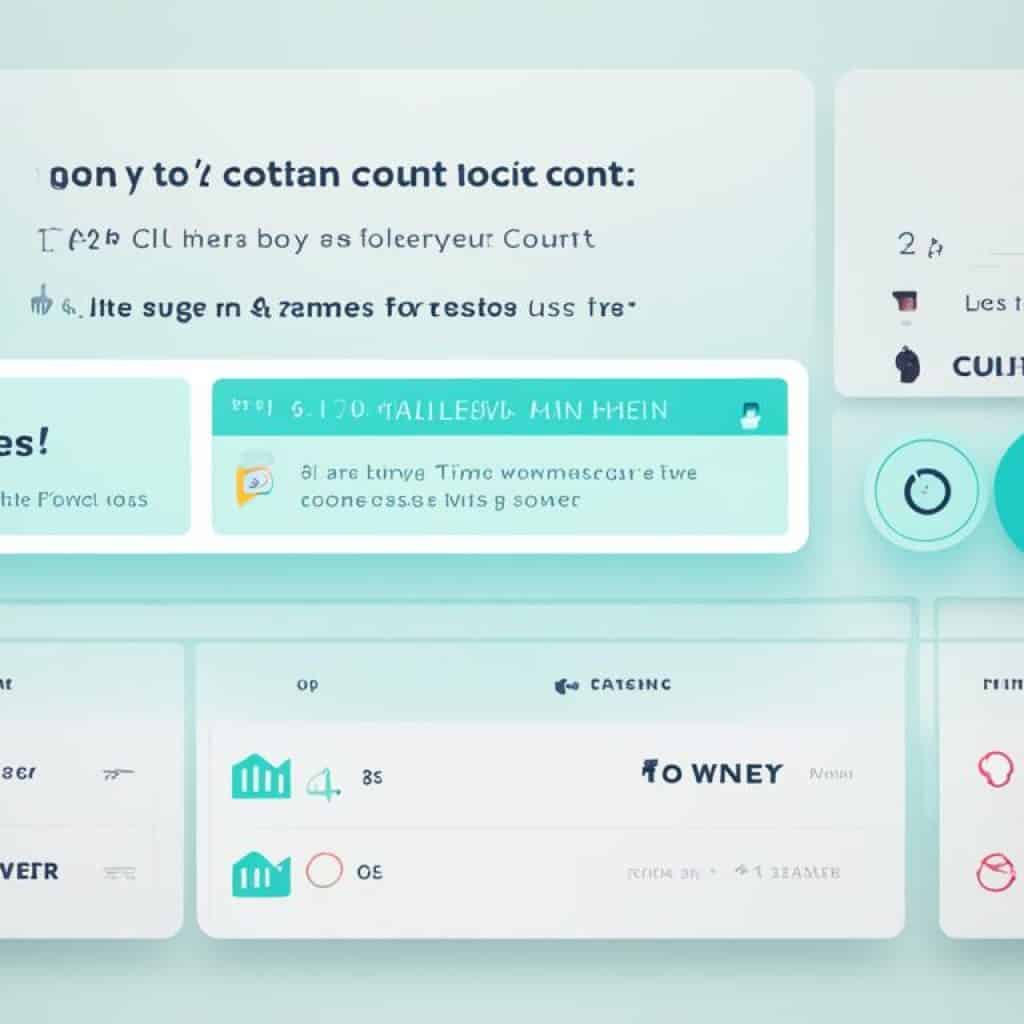
Another essential widget for vloggers looking to monetize their live streams is the donation tracker. This widget allows viewers to contribute financial support directly to the vlogger, whether it be for appreciation or as part of a crowdfunding campaign. By prominently displaying the donation progress on the stream, vloggers can incentivize their audience to contribute and enhance their overall monetization strategy.
Additionally, Streamlabs OBS provides various other widgets, such as the subscriber alert, follower goal, and stream boss widgets, which can further boost interactivity and engagement. These widgets help vloggers celebrate milestones, gamify their streams, and recognize their loyal supporters, creating a more immersive and rewarding viewer experience.
| Widget | Functionality |
|---|---|
| Chat Box Widget | Displays viewer comments and facilitates real-time interaction. |
| Donation Tracker Widget | Tracks the progress of viewer donations and encourages monetization. |
| Subscriber Alert Widget | Notifies the streamer and viewers about new subscriptions. |
| Follower Goal Widget | Displays a progress bar to track and incentivize follower milestones. |
| Stream Boss Widget | Creates a competitive environment by displaying the top contributor. |
By leveraging these widgets effectively, vloggers can create a more interactive, engaging, and monetized live streaming experience. Streamlabs OBS provides vloggers with the tools they need to take their streams to the next level and turn their passion into a profitable venture.
Connecting to Your Audience: Multi-Platform Streaming with Streamlabs OBS
One of the key strategies for vloggers to expand their reach and connect with a wider audience is through multi-platform streaming. Streamlabs OBS, the leading live streaming software, offers vloggers the ability to simultaneously stream their content to multiple platforms, such as Twitch, YouTube, and Facebook. This powerful feature allows vloggers to tap into the diverse user bases of different platforms and engage with viewers who may prefer one platform over another.
By utilizing multi-platform streaming with Streamlabs OBS, vloggers can enhance their visibility and connect with a broader audience. By reaching viewers across multiple platforms, vloggers can increase their chances of attracting new subscribers, growing their fan base, and fostering meaningful connections with their audience.
Benefits of Multi-Platform Streaming with Streamlabs OBS
1. Expanded Reach: By streaming on multiple platforms simultaneously, vloggers have the opportunity to reach viewers who may not be present on a single platform. This helps in maximizing the exposure and visibility of their content.
2. Diverse Audience: Each platform has its own unique user base, demographics, and engagement patterns. By streaming on multiple platforms, vloggers can tap into these diverse audiences, connect with a wide range of viewers, and cater to their preferences.
3. Increased Viewer Interaction: Multi-platform streaming encourages viewer engagement, as vloggers can engage with viewers from different platforms simultaneously. This fosters lively discussions, real-time feedback, and a sense of community among viewers.
4. Monetization Opportunities: By expanding their reach across various platforms, vloggers can open up new avenues for monetization. With a larger audience base, they have increased potential to attract brand partnerships, sponsorships, and donations.
Connecting with Your Audience Everywhere
Streamlabs OBS makes multi-platform streaming seamless and user-friendly, allowing vloggers to easily connect with their audience no matter which platform they prefer. By leveraging the power of multi-platform streaming, vloggers can extend their reach, enhance engagement, and create a more dynamic and interactive streaming experience for their viewers.
Stream Overlays and the Power of Branding in Streamlabs OBS
Stream overlays play a crucial role in establishing branding and making a vlog stand out. When it comes to creating a unique visual identity for your vlog, Streamlabs OBS provides the perfect tools and features to design overlays that align with your personal brand. By customizing overlays in Streamlabs OBS, you can enhance the visual appeal of your vlog, captivate your viewers, and create a memorable experience.
Designing Overlays That Align with Your Personal Brand
Branding is essential in vlogging as it helps you differentiate yourself from other content creators and build a loyal audience. With Streamlabs OBS, you have the freedom to design overlays that align with your personal brand. Whether you prefer a minimalist aesthetic, vibrant colors, or a specific design theme, Streamlabs OBS allows you to customize your overlays to reflect your unique style and personality.
When designing overlays for your vlog, consider incorporating elements that represent your brand identity. This could include using your logo, color palette, or typography that is consistent with your other branding materials. By maintaining a consistent visual identity across your vlog and overlays, you create a cohesive and recognizable brand that helps you connect with your audience on a deeper level.
How to Make Your Vlog Stand Out with Custom Overlays
Custom overlays can make your vlog stand out and elevate the overall viewer experience. Streamlabs OBS offers a wide range of customization options to help you create visually appealing overlays that grab your audience’s attention. Here are some tips to make your vlog stand out with custom overlays:
- Choose a unique and eye-catching layout: Experiment with different layout options and find a design that complements your vlog’s content and aesthetic.
- Incorporate branding elements: Add your logo, brand colors, and typography to make your overlays consistent with your overall brand.
- Use animations and transitions: Animated overlays can add a dynamic element to your vlog and make it more engaging for your viewers.
- Highlight important information: Whether it’s your social media handles, upcoming events, or donation goals, make sure to emphasize important information in your overlays.
- Regularly update your overlays: To keep your vlog fresh and exciting, update your overlays periodically to reflect seasonal themes, special events, or new branding elements.
By using Streamlabs OBS to create custom overlays that align with your personal brand, you can make your vlog visually appealing, memorable, and stand out from the crowd.
| Overlay Style | Description |
|---|---|
| Minimalist | A clean and simple overlay with a focus on content without distractions. |
| Gaming-inspired | An overlay that incorporates gaming elements, such as game controllers or pixelated graphics. |
| Nature-themed | An overlay with elements inspired by nature, such as trees, mountains, or animated weather effects. |
| Futuristic | An overlay with high-tech elements, sleek lines, and vibrant colors for a futuristic vibe. |
By exploring different overlay styles and tailoring them to your personal brand, you can create a visually captivating vlog that leaves a lasting impression on your viewers.
Leveraging Streamlabs OBS for Q&A Sessions and Live Chats
Streamlabs OBS provides vloggers with an exceptional opportunity to engage with their audience in real-time through Q&A sessions and live chats. Utilizing these features can not only enhance viewer interaction but also create a sense of community and build a loyal following. Whether you’re looking to answer audience questions or foster meaningful conversations, Streamlabs OBS has the tools you need to make your live streams more interactive and engaging.
Benefits of using Streamlabs OBS for Q&A sessions and live chats:
- Real-time interaction: With Streamlabs OBS, you can connect with your audience instantly, allowing for direct and immediate engagement.
- Build a loyal community: By answering viewer questions and actively participating in live chats, you can foster a sense of community among your audience, creating a loyal following.
- Showcase expertise: Q&A sessions provide an excellent opportunity to demonstrate your knowledge and expertise in your niche, solidifying your credibility as a vlogger.
- Receive real-time feedback: Live chats enable you to gather valuable feedback from your audience, helping you understand their preferences and adapt your content accordingly.
- Enhance viewer satisfaction: By integrating Q&A sessions and live chats into your live streams, you can provide a more personalized and interactive experience for your viewers, increasing their overall satisfaction.
To maximize viewer interaction during Q&A sessions and live chats, here are a few tips:
- Prepare in advance: Plan the structure and content of your Q&A session or live chat to ensure a smooth and engaging experience for both you and your audience.
- Encourage participation: Prompt your viewers to ask questions or join the conversation by actively inviting their input and creating a welcoming environment.
- Moderate effectively: Assign moderators or use Streamlabs OBS’s moderation features to maintain a respectful atmosphere and filter out any inappropriate content.
- Stay engaged: Respond promptly to questions, comments, and interactions from your viewers to demonstrate your genuine interest and appreciation.
- Follow up: Consider addressing unanswered questions or continuing the conversation in future live streams or dedicated follow-up content.
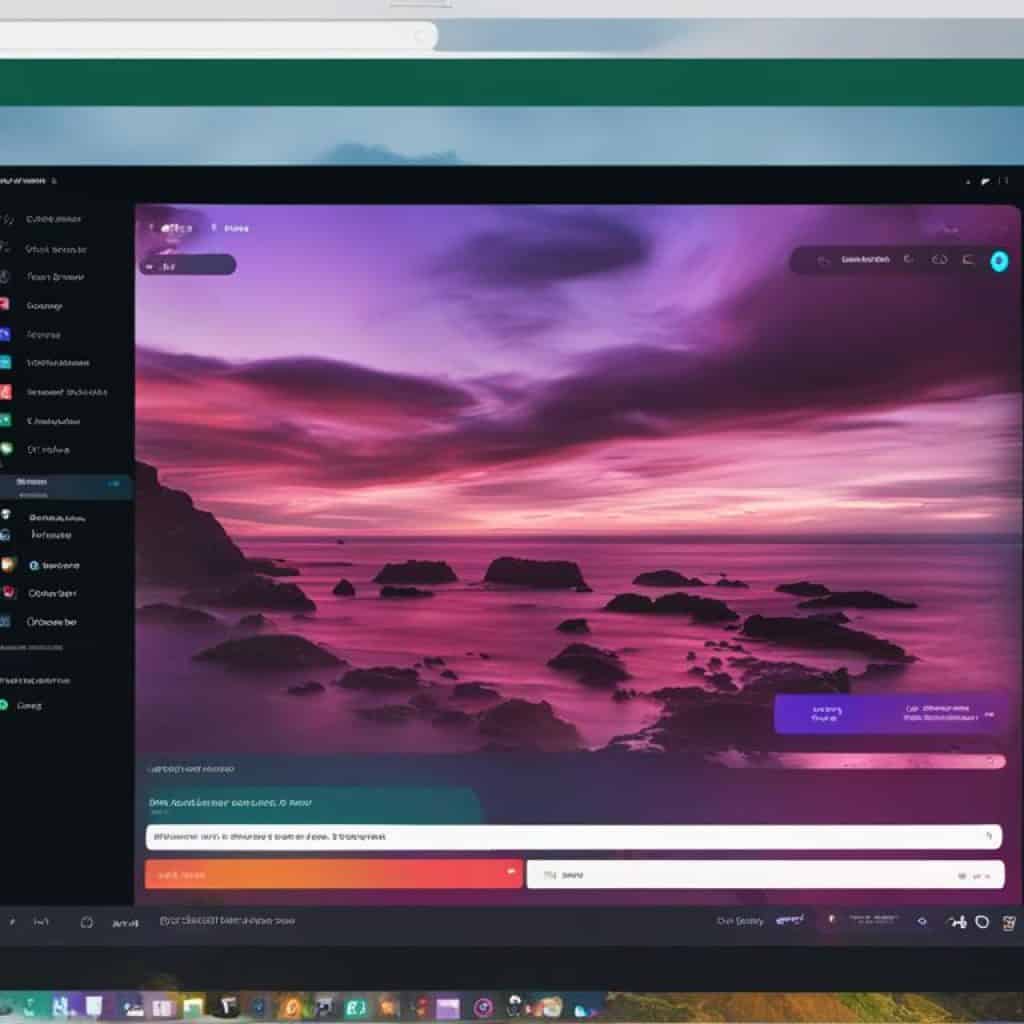
| Feature | Benefits |
|---|---|
| Real-time interaction | Instantly connect with your audience, fostering engagement and building a community. |
| Showcase expertise | Demonstrate your knowledge and expertise in your niche, solidifying your credibility as a vlogger. |
| Receive real-time feedback | Gather valuable feedback from your audience, helping you understand their preferences. |
| Enhance viewer satisfaction | Provide a more personalized and interactive experience, increasing overall viewer satisfaction. |
Building a Reliable Streaming Setup with Streamlabs OBS
Building a reliable streaming setup is essential for uninterrupted streaming sessions. To ensure a seamless streaming experience, it’s crucial to choose the right hardware and optimize Streamlabs OBS settings for top performance.
Choosing the Right Hardware for Uninterrupted Streaming
When it comes to hardware for your streaming setup, there are a few key components to consider:
- Processor (CPU): Opt for a powerful CPU that can handle the demands of streaming. Look for models with multiple cores to ensure smooth performance.
- Graphics Card (GPU): A dedicated graphics card can alleviate the processing load on your CPU and improve overall performance. Choose a GPU that supports hardware encoding for efficient streaming.
- Memory (RAM): Sufficient RAM is essential for smooth multitasking while streaming. Aim for at least 8GB, but consider upgrading to 16GB or more for optimal performance.
- Storage: Use a fast and reliable SSD (solid-state drive) to store your operating system, applications, and stream assets. A high-capacity HDD (hard disk drive) can be used for storing large files.
- Internet Connection: Ensure you have a stable and high-speed internet connection to support streaming. A wired Ethernet connection is recommended for the most reliable performance.
By investing in the right hardware, you can create a robust streaming setup that handles the demands of live streaming and minimizes interruptions.
Streamlabs OBS Settings for the Ultimate Performance
Optimizing your Streamlabs OBS settings is essential for achieving the ultimate streaming performance. Here are a few key settings to consider:
- Output Settings: Configure the output settings, including video bitrate and resolution, to suit your streaming platform and internet connection. Aim for a balance between video quality and network stability.
- Video Settings: Set the base and output resolutions to match your desired streaming resolution. Adjust the FPS (frames per second) according to your hardware capabilities and network stability.
- Audio Settings: Configure your audio devices and settings, including microphone input and audio monitoring, to ensure crystal clear sound quality during your streams.
- Encoding Settings: Choose the appropriate encoder and adjust the settings for optimal performance. Hardware encoding (if supported) can significantly reduce CPU usage and improve stream stability.
- Advanced Settings: Explore the advanced settings to fine-tune your stream, including options for network buffering, scene buffering, and GPU selection (if applicable).
By optimizing these settings, you can enhance the performance of Streamlabs OBS and ensure a smooth and uninterrupted streaming experience for both you and your viewers.
| Hardware | Key Considerations |
|---|---|
| Processor (CPU) | Choose a powerful CPU with multiple cores for optimal streaming performance. |
| Graphics Card (GPU) | Opt for a dedicated GPU that supports hardware encoding for improved streaming efficiency. |
| Memory (RAM) | Ensure you have enough RAM to handle multitasking while streaming. |
| Storage | Use an SSD for fast and reliable storage of your streaming assets. |
| Internet Connection | Have a stable and high-speed internet connection, preferably via a wired Ethernet connection. |
Making the Switch to Streamlabs OBS: OBS Alternative Insight
For vloggers who are currently using OBS Studio, switching to Streamlabs OBS can provide additional benefits and features to enhance their vlogging experience. Streamlabs OBS is an alternative live streaming software that offers a range of advantages over OBS Studio.
With Streamlabs OBS, vloggers can enjoy a user-friendly interface, customizable overlays, and interactive widgets that can boost audience engagement and monetization. The software also provides features for multi-platform streaming, allowing vloggers to reach a wider audience by simultaneously streaming to multiple platforms such as Twitch, YouTube, and Facebook.
Streamlabs OBS offers a seamless transition for vloggers already familiar with OBS Studio. The software integrates many of the key functionalities of OBS Studio while introducing additional features tailored specifically for vloggers. Whether it’s improving stream visuals, enhancing audio quality, or optimizing stream performance, Streamlabs OBS provides a comprehensive solution for vlogging needs.
By switching to Streamlabs OBS, vloggers can take their live streaming and vlogging to new heights. The software offers advanced tools and functionalities that can help vloggers create professional-looking broadcasts and elevate their overall content quality.
Image:
Streamlabs OBS for Mobile Vloggers: Streaming On-the-Go
Streamlabs OBS is not limited to desktop usage. It offers a mobile app specifically designed for vloggers who want to stream on-the-go. With Streamlabs OBS on your mobile device, you can take your vlogging to new places and engage with your audience from anywhere.
“Streamlabs OBS allows me to stream and connect with my audience no matter where I am. It’s an incredible tool for mobile vloggers like myself.” – Sarah, a mobile vlogger
The mobile app version of Streamlabs OBS is packed with features that make streaming on the go convenient and efficient. Whether you’re traveling, attending events, or simply exploring new places, the mobile app allows you to capture and share your experiences in real-time.

- Easy setup: The mobile app is designed to be user-friendly and intuitive, allowing you to set up your stream quickly and easily.
- Mobile-friendly interface: Streamlabs OBS adapts its interface to your mobile device, providing a seamless and optimized experience.
- Customizable overlays: Just like the desktop version, the mobile app allows you to customize your overlays, adding a personal touch to your stream.
- Stream alerts: Keep your audience engaged with stream alerts that notify viewers about new subscribers, donations, and other events.
- Multi-platform streaming: Reach a wider audience by simultaneously streaming to multiple platforms, such as Twitch, YouTube, and Facebook.
With Streamlabs OBS on your mobile device, you have the flexibility to create content whenever inspiration strikes. Whether you’re live-streaming a concert, sharing your travel adventures, or documenting your daily life, Streamlabs OBS for mobile vloggers empowers you to stream on-the-go and connect with your audience in real-time.
Securing Your Vlog Stream with Streamlabs OBS Privacy Features
Maintaining the security and privacy of your vlog stream is essential to protect your personal information and ensure a safe streaming experience for both you and your viewers. Streamlabs OBS, the leading live streaming software, offers robust privacy features that can help vloggers maintain stream security and peace of mind.
Streamlabs OBS privacy features enable you to control who has access to your vlog stream and what information is shared. With these features, you can safeguard sensitive data and create a secure environment for your audience. It’s crucial to take advantage of these privacy options to mitigate the risk of unauthorized access and potential privacy breaches.
One of the key privacy features provided by Streamlabs OBS is the ability to set up password-protected streams. By password-protecting your vlog stream, you can restrict access to only those viewers who have the password. This ensures that your content remains exclusive and reduces the risk of unauthorized viewers.
In addition to password protection, Streamlabs OBS also offers the option to enable two-factor authentication (2FA) for added security. By enabling 2FA, you add an extra layer of protection to your streaming account, requiring both a password and a unique verification code to log in. This feature significantly reduces the risk of unauthorized access to your stream and enhances the overall security of your vlogging activities.
Furthermore, Streamlabs OBS allows you to control your privacy settings and determine which information is displayed during your vlog stream. You can choose to hide personal details such as your real name, location, or contact information from being visible to your viewers. This way, you have full control over what information you share and maintain your privacy online.
By leveraging the privacy features offered by Streamlabs OBS, you can ensure a secure and safe streaming experience for yourself and your audience. Protecting your personal information and maintaining stream security is essential in today’s digital landscape, and Streamlabs OBS provides the necessary tools to achieve just that.
| Streamlabs OBS Privacy Features | Benefits |
|---|---|
| Password-protected streams | Restrict access to your vlog stream |
| Two-factor authentication (2FA) | Enhance account security with an additional verification step |
| Control over privacy settings | Manage the visibility of personal information during streams |
“Streamlabs OBS”
Streamlabs OBS is a comprehensive live streaming software designed specifically for vloggers. With its powerful features and user-friendly interface, Streamlabs OBS provides vloggers with a seamless and professional live streaming experience.
One of the key features of Streamlabs OBS is its intuitive interface. Vloggers can easily navigate through the software, set up scenes, add sources, and customize overlays. This streamlined interface makes the vlog production process efficient and hassle-free.
Streamlabs OBS also offers a wide range of overlays that can be customized to match the aesthetic of your vlog. Whether you’re looking for a clean and minimalistic theme or a vibrant and eye-catching design, the customizable overlays in Streamlabs OBS allow you to create a visual experience that reflects your personal brand.
To enhance viewer engagement, Streamlabs OBS provides stream alerts that notify viewers about new subscribers, donations, or other events during a live stream. These alerts add interactivity and keep your audience engaged throughout the vlog.
When it comes to sound quality, Streamlabs OBS offers tools to ensure crystal clear audio. From setting up the perfect microphone to adjusting essential audio mixer settings, vloggers can optimize their sound output and deliver a professional audio experience to their viewers.
Furthermore, Streamlabs OBS provides a variety of widgets that boost interactivity and monetization for vloggers. By integrating chat boxes, donation trackers, and other interactive elements into their live streams, vloggers can create an engaging and monetizable streaming experience.
Streamlabs OBS also allows vloggers to connect with their audience by offering multi-platform streaming capabilities. Whether you’re streaming on Twitch, YouTube, or Facebook, Streamlabs OBS enables you to reach a wider audience and build a strong community across different platforms.
Securing your vlog stream is essential, and Streamlabs OBS offers privacy features to protect your personal information and ensure a safe streaming experience. With Streamlabs OBS, you can have peace of mind knowing that your vlog stream is secure.
To summarize, Streamlabs OBS is a powerful live streaming software that provides vloggers with the tools and features they need to create professional and engaging live streams. From customized overlays to enhanced interactivity, Streamlabs OBS elevates the vlogging experience and helps vloggers connect with their audience on a deeper level.
| Features | Description |
|---|---|
| Intuitive Interface | An easy-to-navigate interface that simplifies the vlog production process. |
| Customizable Overlays | A wide range of overlays that can be customized to match your vlog’s aesthetic. |
| Stream Alerts | Interactive alerts that notify viewers about new subscribers, donations, and other events. |
| Optimized Sound Quality | Tools to ensure crystal clear audio for a professional sound experience. |
| Interactive Widgets | Widgets that boost viewer engagement and monetization for your vlogs. |
| Multi-Platform Streaming | Simultaneously stream on different platforms to reach a wider audience. |
| Privacy Features | Secure your vlog stream and protect your personal information. |
Conclusion
Streamlabs OBS is the ultimate tool for vloggers who want to take their live streaming and vlogging to new heights. With its range of features and user-friendly interface, Streamlabs OBS offers vloggers a comprehensive solution for creating professional-looking broadcasts effortlessly.
By using Streamlabs OBS, vloggers can customize their vlog’s visuals with overlays that align with their personal brand, enhancing viewer engagement and making their vlogs stand out. The stream alerts feature allows vloggers to engage with their audience in real-time, creating a more interactive streaming experience.
Additionally, Streamlabs OBS provides vloggers with the ability to connect with their audience on multiple platforms, expanding their reach and attracting a wider audience. Moreover, the mobile app of Streamlabs OBS empowers vloggers to stream on-the-go, giving them the flexibility to create content anywhere, at any time.
With its powerful features for sound optimization, hardware integration, and privacy protection, Streamlabs OBS ensures that vloggers can deliver a high-quality and secure streaming experience to their viewers. Overall, Streamlabs OBS is the go-to live streaming software for vloggers who are committed to creating professional, engaging, and successful vlogs.






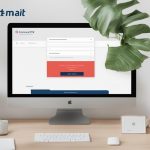







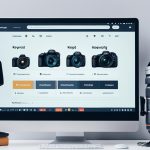







































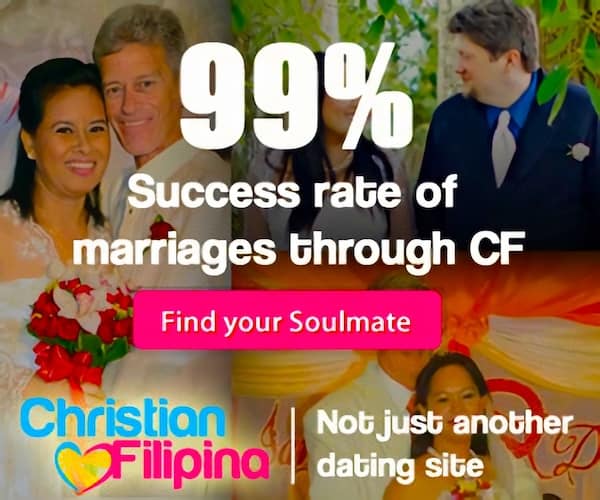
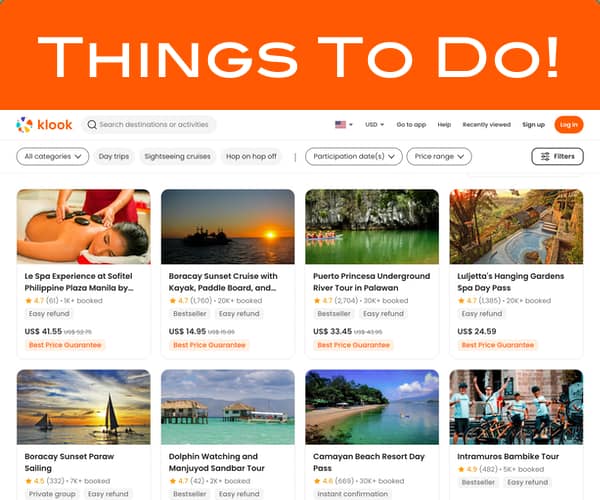
Add comment